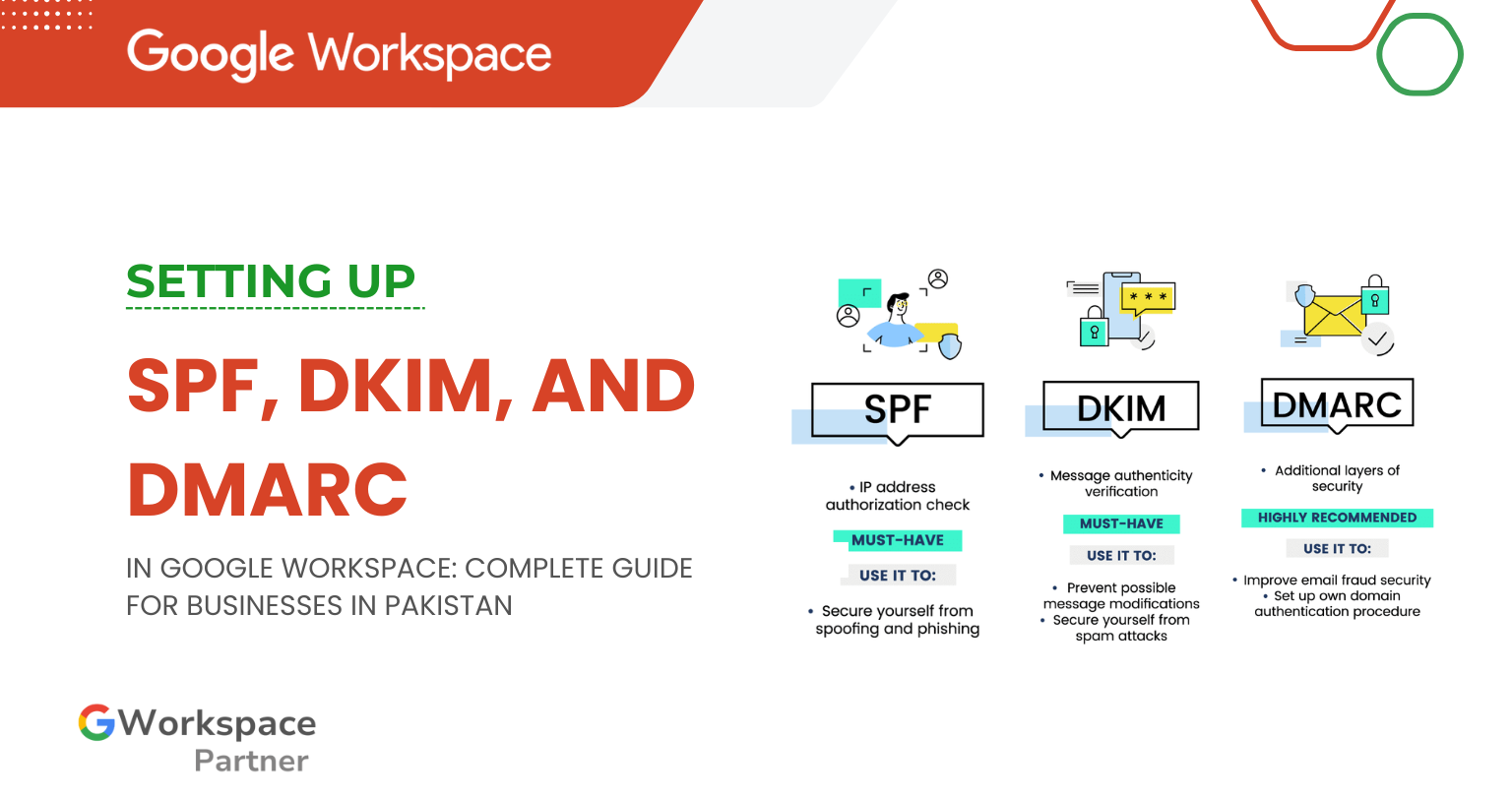
Are your business emails landing in spam instead of your customer’s inbox? That’s where SPF, DKIM, and DMARC setup in Google Workspace comes in. These three email authentication protocols protect your brand, improve email deliverability, and stop scammers from pretending to be you.
Whether you’re running a startup in Karachi, a growing company in Lahore, or managing clients in Islamabad, this step-by-step guide will show you how to set up SPF, DKIM, and DMARC for Google Workspace—without the headache.
And the best part? gworkspacepartner.pk, through our sister company creativeON (an official Google Partner & Reseller in Pakistan), can help you set it up correctly the first time.
Think of them as your business email’s security team:
Since February 2024, Gmail and Yahoo made it mandatory for bulk senders (5,000+ emails daily) to have proper SPF, DKIM, and DMARC configured. But even if you send fewer, setting them up is critical for:
SPF is your email’s first line of defense. Here’s how to configure it:
Important: You can only have one SPF record per domain. If you use Mailchimp or other services, combine them into one record.
DKIM ensures your emails carry a digital signature to prove authenticity.
Note: DNS changes may take 15 minutes to 24 hours to propagate.
DMARC tells receiving servers what to do if an email fails SPF or DKIM checks.
Wait at least 48 hours after SPF and DKIM setup before adding DMARC.
Start with monitoring mode:
Progress to stricter policies later:
Tools you can use:
When you set up Google Workspace with us, you get more than just a subscription:
As an official Google Partner in Pakistan, creativeON ensures your Google Workspace is secure, compliant, and optimized for success.
Setting up SPF, DKIM, and DMARC in Google Workspace may seem technical, but it’s one of the most important steps for protecting your business emails. Start with SPF, add DKIM, then finish with DMARC. Once configured, you’ll notice better inbox placement, stronger security, and more trust from your customers.
Need help? Contact gworkspacepartner.pk today and let our certified team handle everything for you—so your business emails never land in spam again.
Yes. Even if you send fewer emails, these protocols protect your domain reputation and prevent spoofing.
SPF usually works within minutes, DKIM can take 24 hours, and DMARC reports may take a few days.
You can set it up yourself, but a certified Google partner in Pakistan like creativeON ensures it’s done right without errors.
As G Suite resellers in Pakistan, we offer great prices on tools that improve communication, enhance teamwork, and provide strong security. Boost your business efficiency with us today!
Copyright © 2025 gworkspacepartner.pk All Rights Reserved.
WhatsApp us