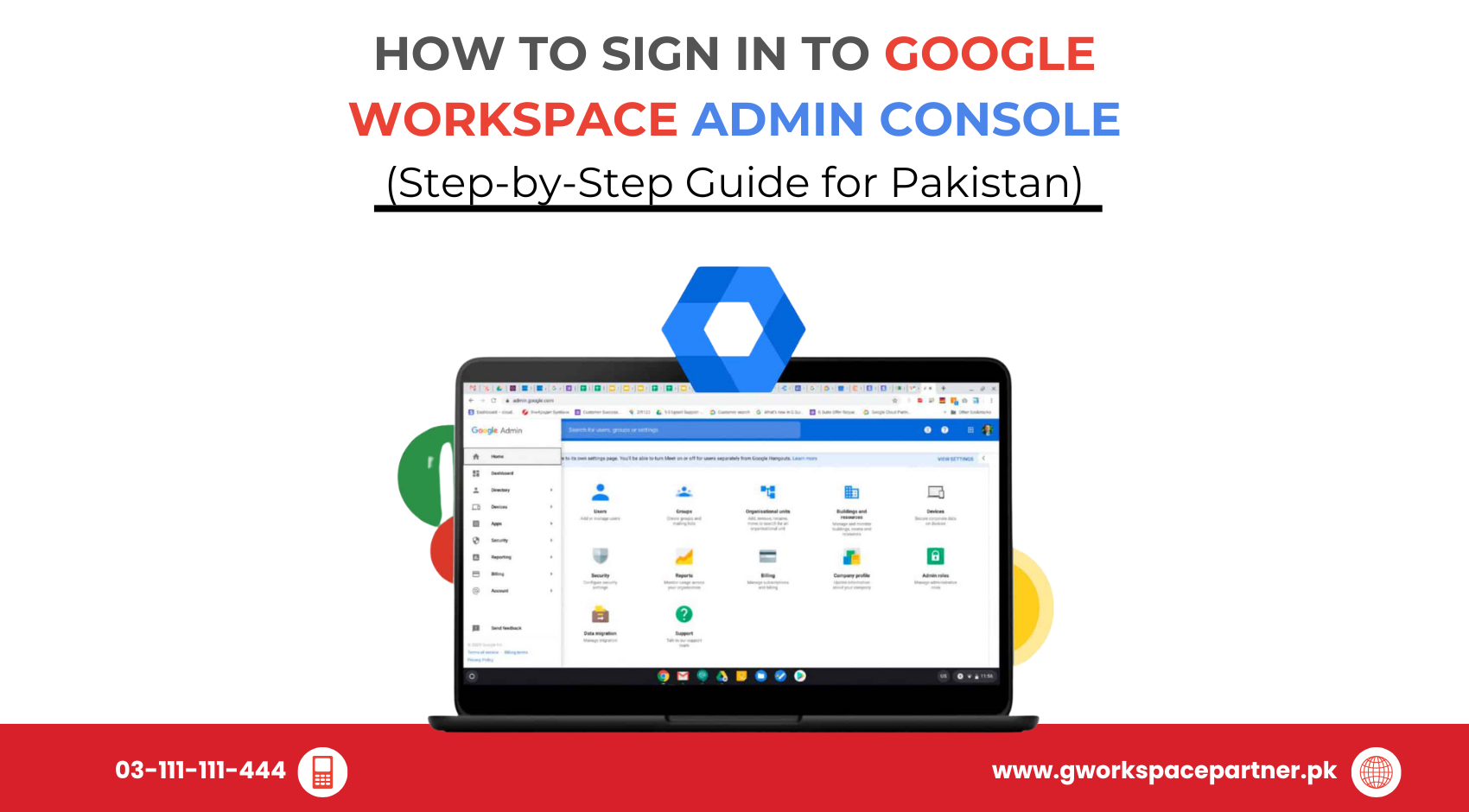
Hey there! 👋 Ready to explore the Google Workspace Admin Console—your team’s control center? You’re in the right place.
At gworkspacepartner.pk, powered by our sister brand creativeON (an official Google Partner and Reseller in Pakistan), we help businesses set up Google Workspace, answer tricky questions, and even save money (yep, we leave our profit margin so you pay less).
Let’s walk you through everything you need to know. 🚀
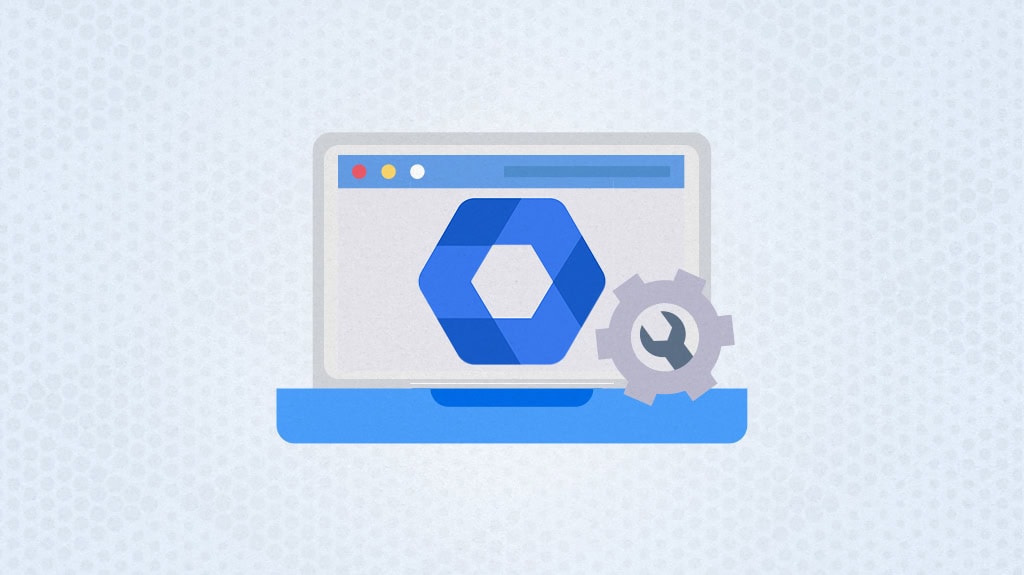
Think of the Admin Console as the remote control for your organization’s Google Workspace. From one dashboard, you can:
It’s basically your command center for all things Google Workspace.
Make sure you have:
Optional but recommended: two-step verification for extra security.
From here, you can manage users, apps, billing, and security all in one place.
Once you’re signed in, here are some common tasks:
Click Forgot password? on the sign-in page and follow the steps.
Yes! Use your mobile browser or install the Google Admin app.
Make sure you’re using an admin account (not a regular user). If you still face issues, reach out to us at creativeON—we’ll sort it quickly.
From Lahore to Karachi, companies are moving to Google Workspace with our help at gworkspacepartner.pk.
We offer:
As G Suite resellers in Pakistan, we offer great prices on tools that improve communication, enhance teamwork, and provide strong security. Boost your business efficiency with us today!
Copyright © 2025 gworkspacepartner.pk All Rights Reserved.
WhatsApp us