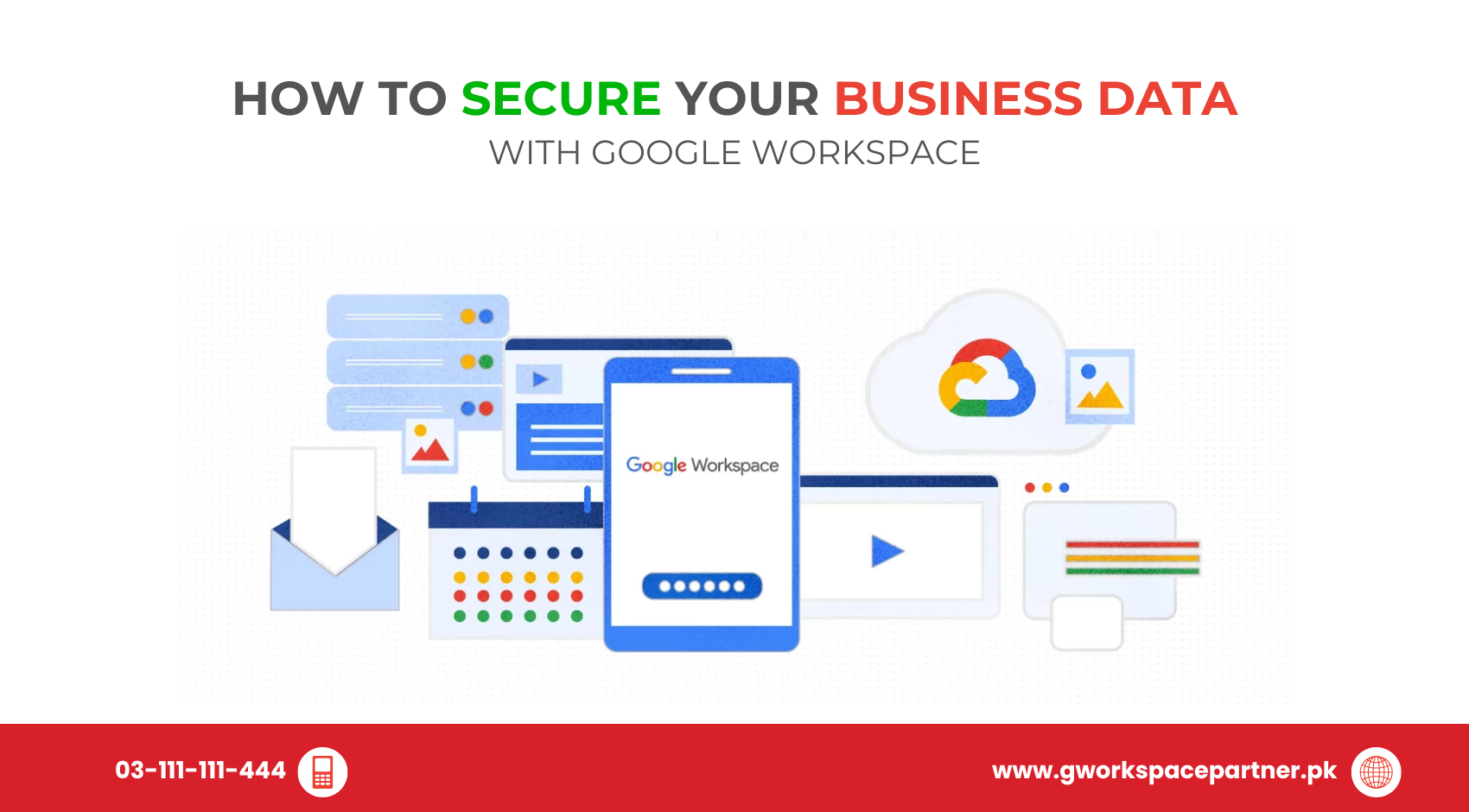
If you’re using Google Workspace and wondering how to keep your sensitive information—like emails, documents, and internal systems—safe, you’re not alone. Whether you’re running a startup in Lahore or managing an established firm in Karachi, data protection is no longer optional.
At gworkspacepartner.pk, powered by our sister concern creativeON (a certified Google Partner and Reseller in Pakistan), we don’t just provide licenses—we help you safeguard your digital ecosystem. In this guide, we’ll walk you through simple yet powerful ways to boost your Google Workspace security and ensure your business runs without digital threats.
Google Workspace brings efficiency, collaboration, and mobility to your team—but it also holds your most critical business data. While Google handles top-tier infrastructure security, the day-to-day responsibility of protecting your company data lies with you, the admin or business owner.
Unfortunately, many businesses in Pakistan still underestimate how easily a security breach can happen—from a weak password to an accidental file share. But here’s the good part: Google Workspace offers all the tools you need to prevent such risks, if you use them wisely.
Let’s look at practical ways to secure your setup—step by step.
This is your first and most important line of defense. Even if someone gets a user’s password, they can’t log in without a second verification step.
How to enable it:
![]()
1.Go to: admin.google.com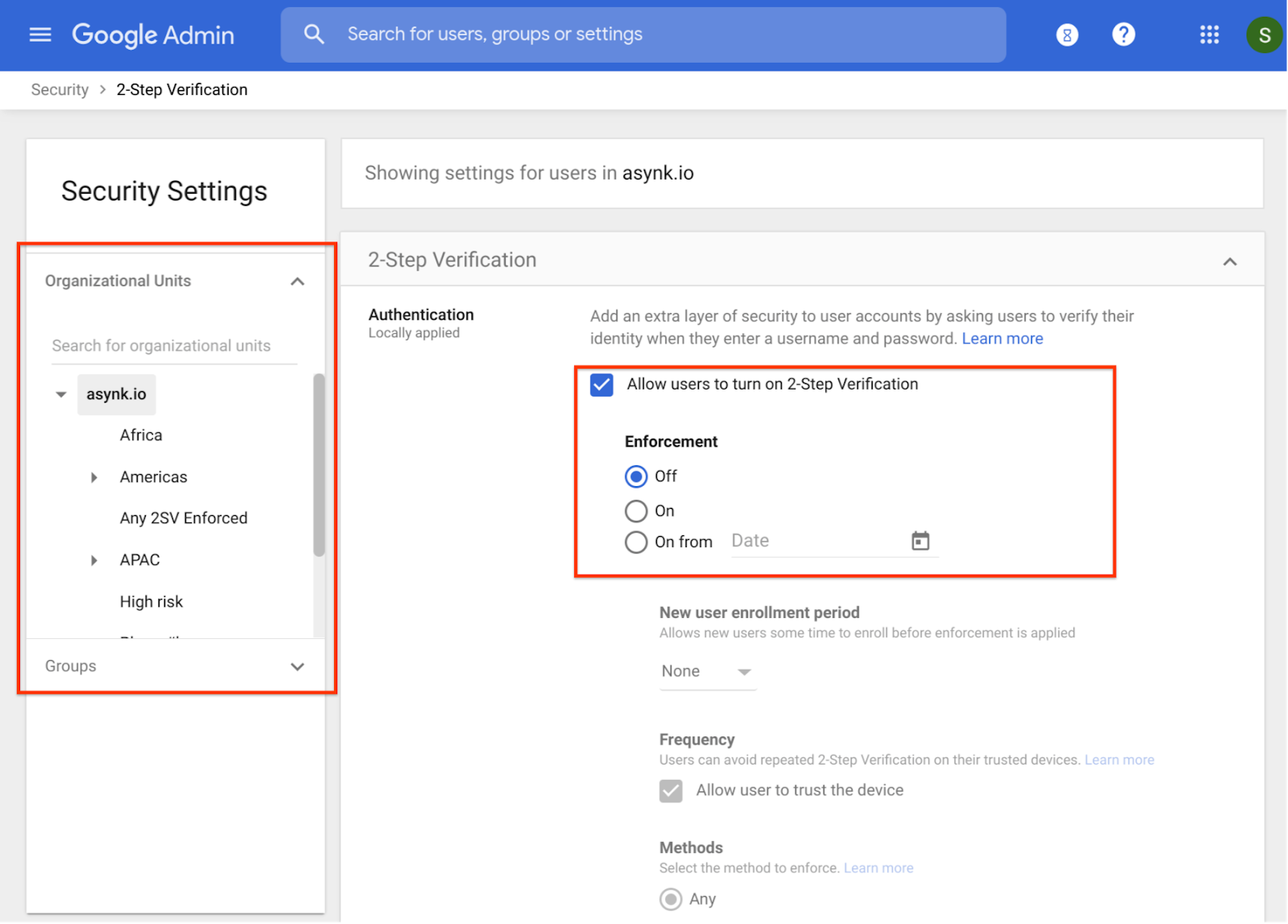
2.Navigate to: Security → Authentication → 2-step verification
3.Enforce it for all users
Tip: Use Google Authenticator or another trusted app to generate secure login codes.
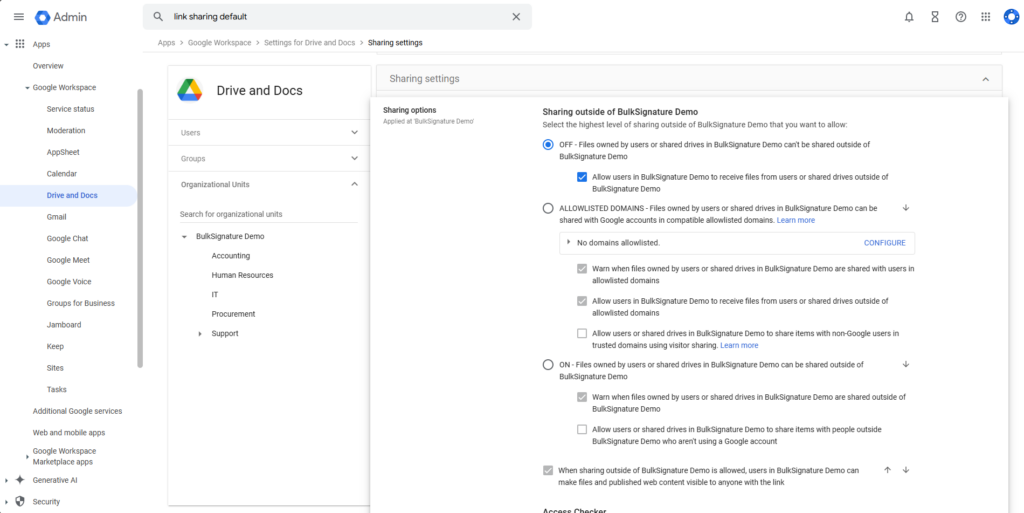
By default, users may be able to share files outside your organization, which increases risk. You can tighten these settings easily.
Recommended controls:
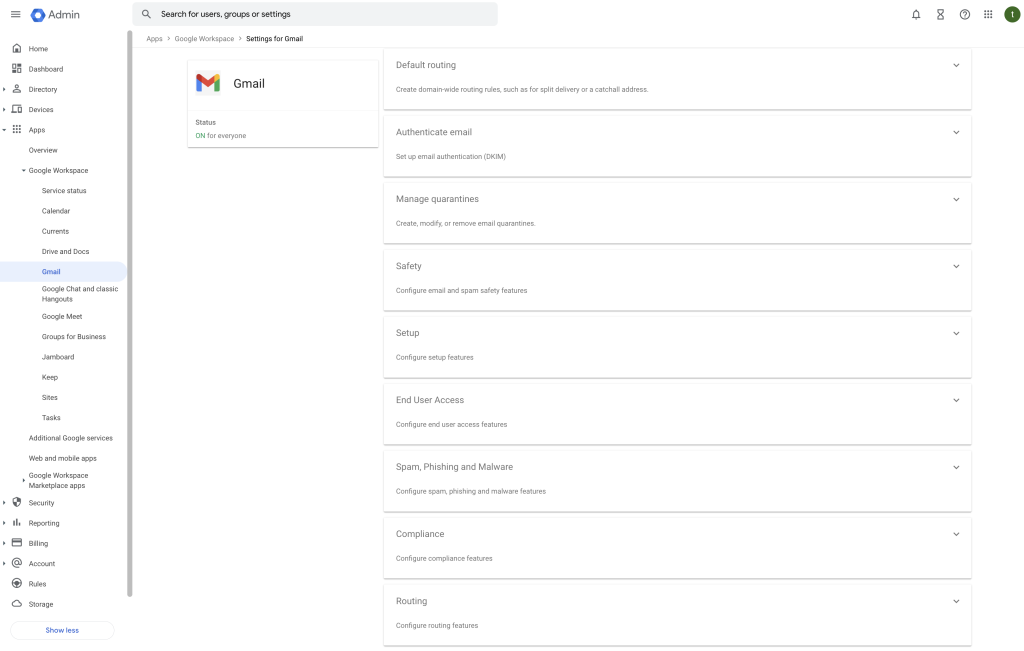
Gmail is often the first place attackers target. Google provides robust email protection tools—make sure you’ve enabled them.
Activate these features:
Find them in:
Admin Console → Apps → Google Workspace → Gmail → Safety
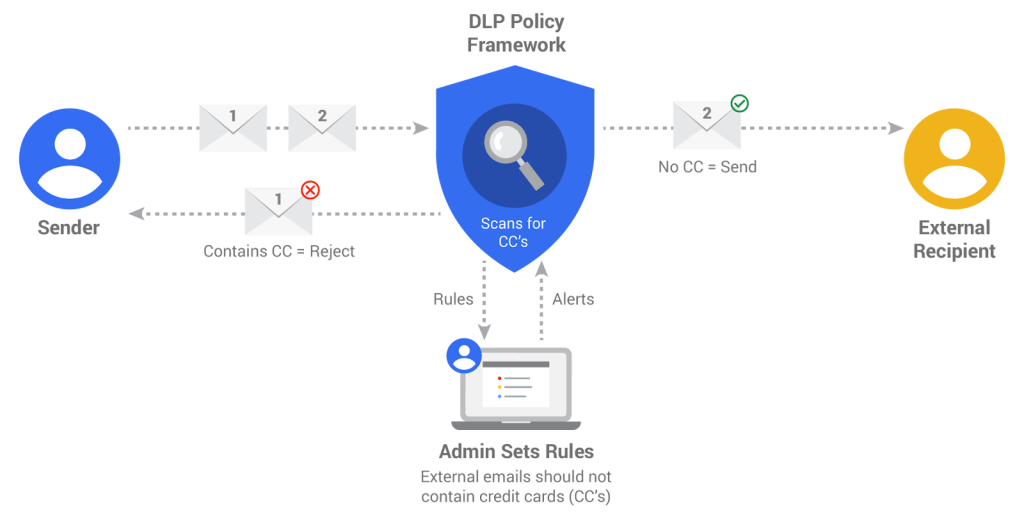
If your team is handling sensitive data—like CNICs, financial records, or HR documents—DLP helps prevent leaks.
With DLP, you can:
Enable via:
Admin Console → Security → Data Protection
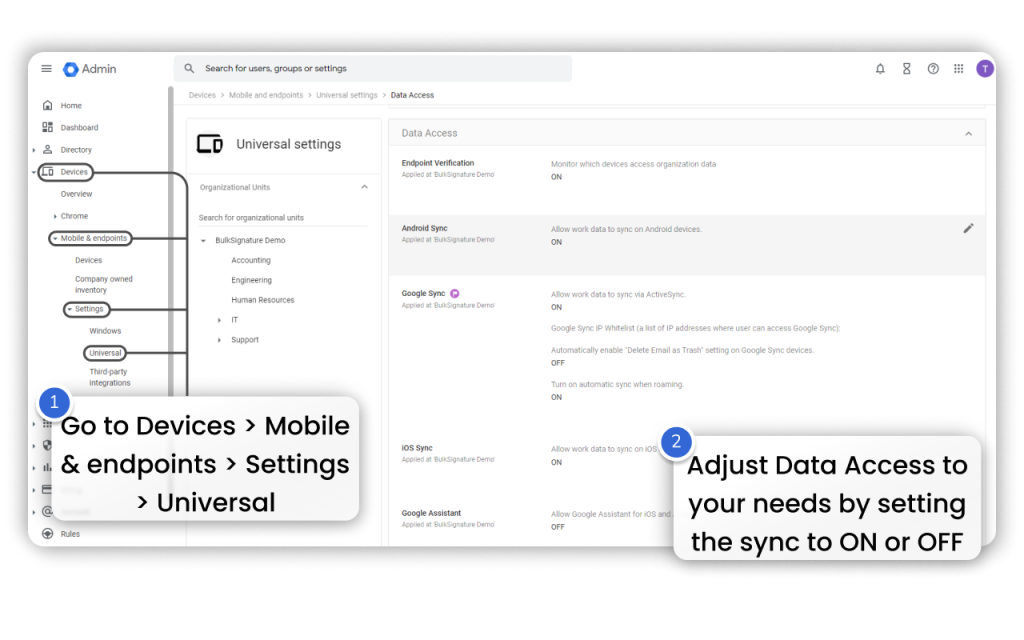
Your staff likely uses a mix of laptops, mobiles, and personal devices. If one of them is lost or compromised, your data could be at risk.
What to do:
Require disk encryption for laptops
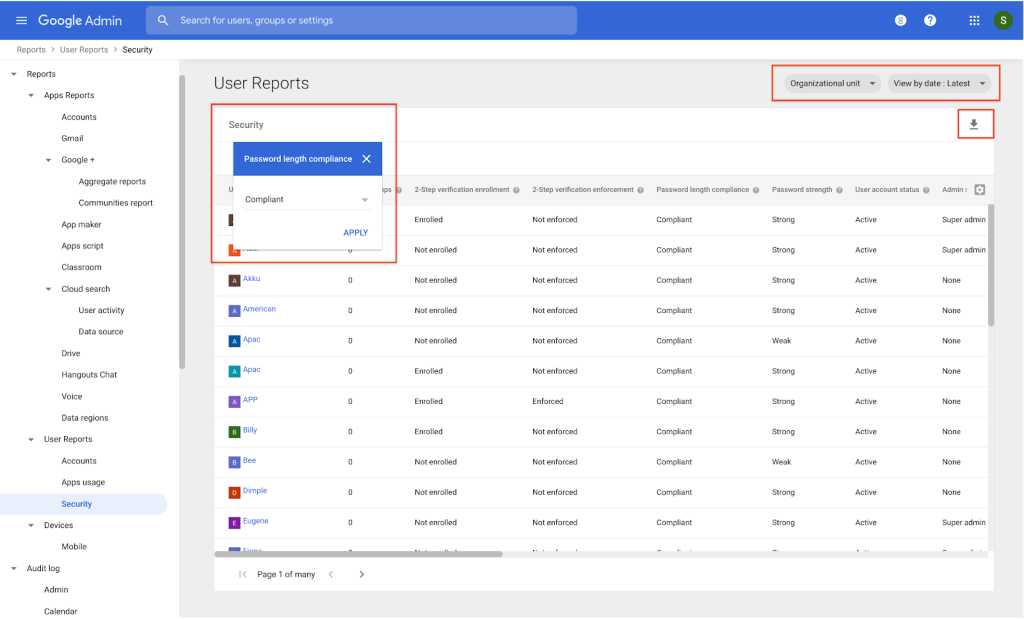
Even with 2FA, weak passwords are a vulnerability.
Tips for secure passwords:
Optionally require password changes every 90 days for key accounts
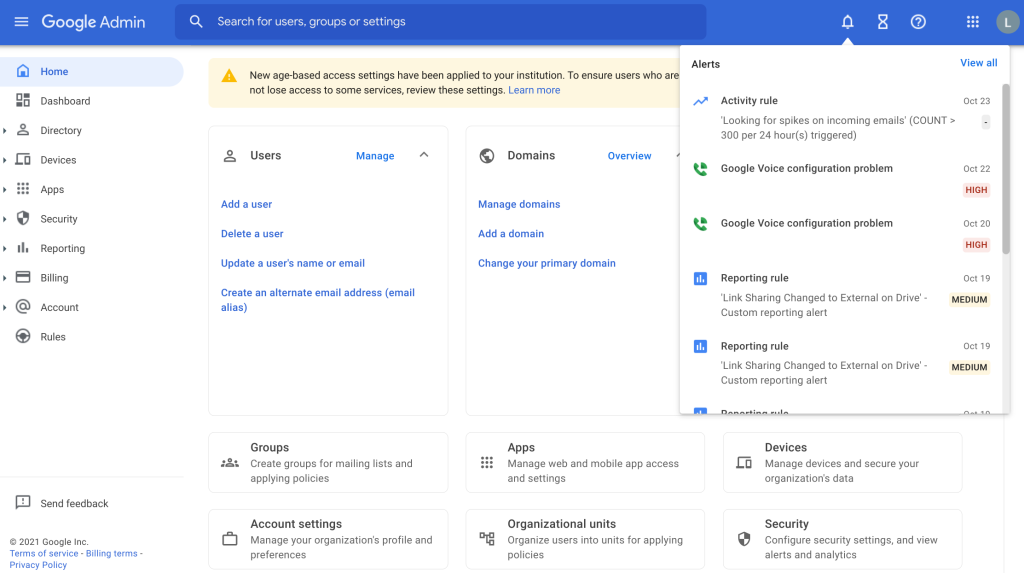
Google Workspace lets you monitor account activity in real time.
Monitor for:
You can receive alerts for these activities in the Security Dashboard.
Technology can only go so far—your team needs to understand basic security practices.
Key training topics:
Short, regular training sessions can prevent serious mistakes.
Apps connected to your Workspace can expose your data. Be selective about what you allow.
Recommended actions:
Week | Security Action |
1 | Enforce 2FA for all users |
2 | Adjust file sharing and access settings |
3 | Enable Gmail protection & monitor usage |
4 | Configure DLP, device management, and alerts |
Security isn’t just an IT problem—it’s a business essential. Taking these steps today could protect your company from expensive mistakes tomorrow.
Whether you’re just getting started or looking to improve your security, gworkspacepartner.pk is here to help—backed by the trusted expertise of creativeON.
Let’s secure your Google Workspace today.
As G Suite resellers in Pakistan, we offer great prices on tools that improve communication, enhance teamwork, and provide strong security. Boost your business efficiency with us today!
Copyright © 2025 gworkspacepartner.pk All Rights Reserved.
WhatsApp us