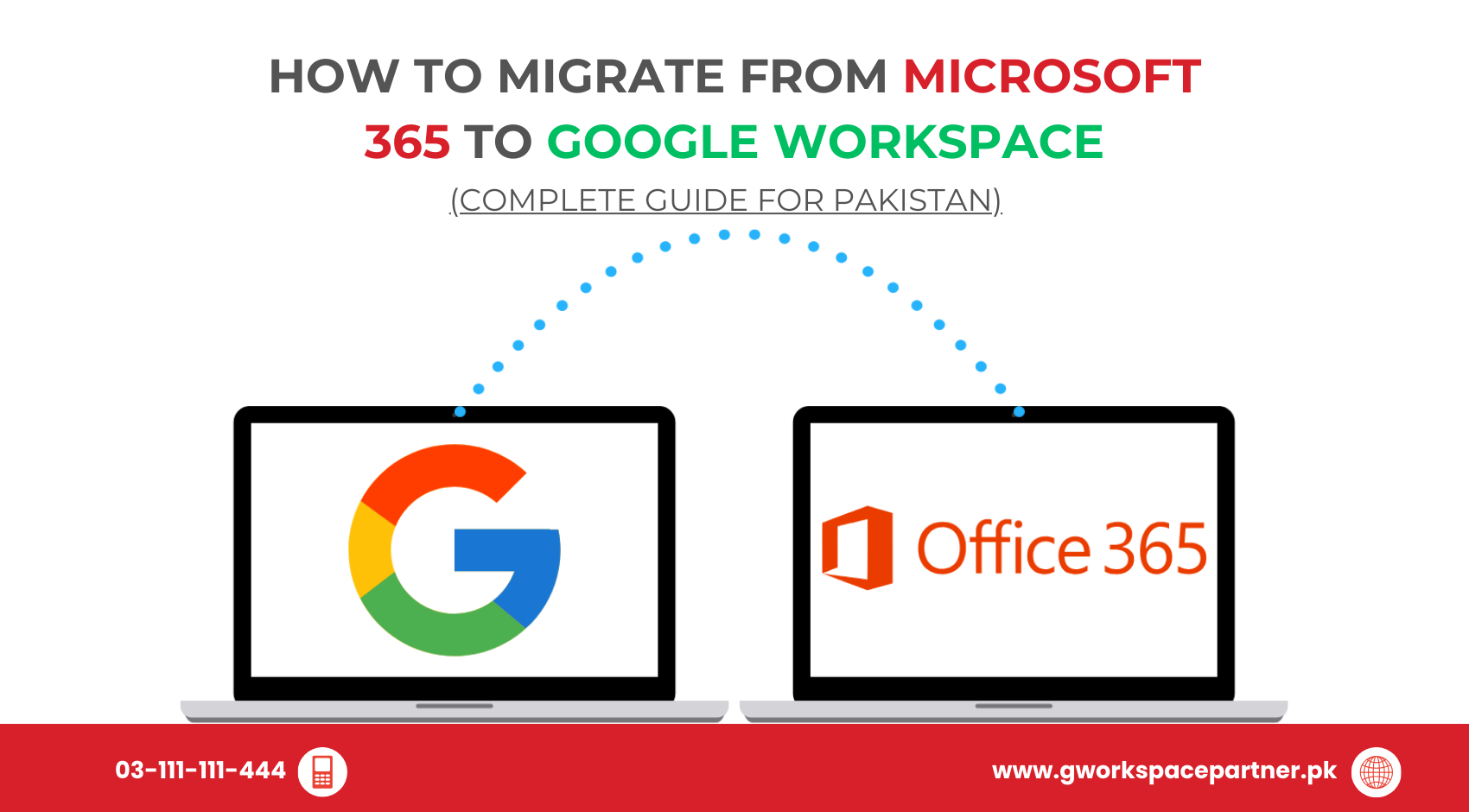
Ready to switch from Microsoft 365 to Google Workspace? You’re not alone — thousands of businesses in Pakistan are making the move every month. The best part? With the right planning and partner, it’s much easier than you might think.
This complete migration guide is brought to you by gworkspacepartner.pk, powered by our sister concern creativeON, an official Google Partner and Reseller in Pakistan. That means you get expert migration help, local support, and often better pricing than going direct.
Before we get into the “how,” let’s see why so many companies are making the switch:
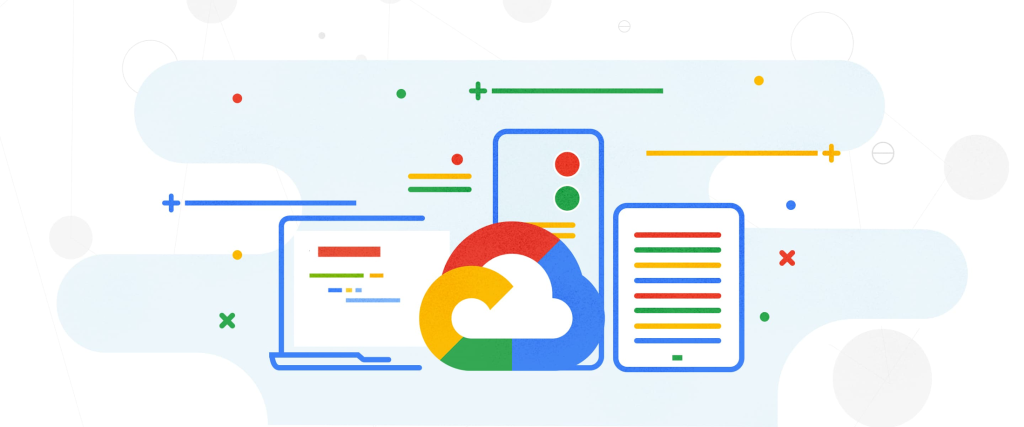
A little preparation saves a lot of headaches later.
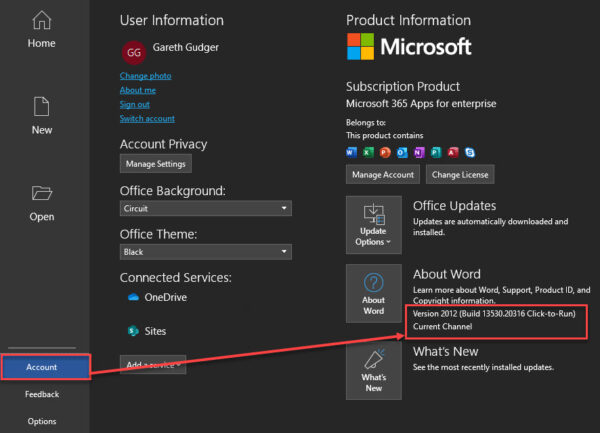
If you don’t have one yet, gworkspacepartner.pk can set it up for you with official partner pricing in Pakistan — often skipping our profit margin to help your business save.
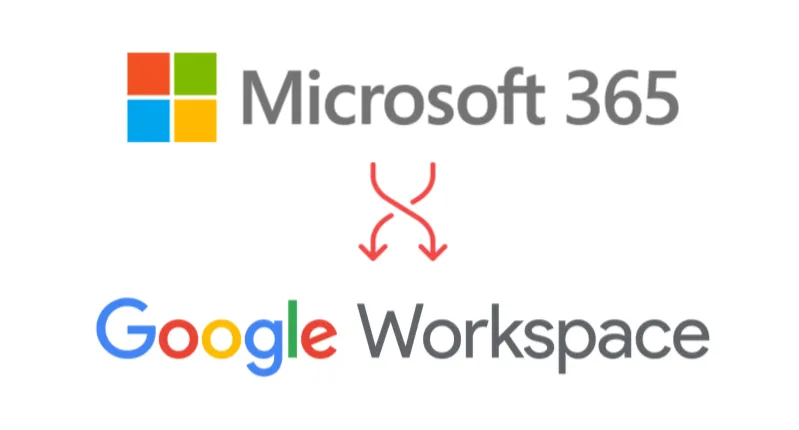
We’ll use Google’s free Data Migration Service. Here’s how:
In the Google Admin console:
Download Google’s sample CSV, fill it like this:
Microsoft Email | Google Email |
john@yourcompany.com | john@yourcompany.com |
sarah@yourcompany.com | sarah@yourcompany.com |
Upload it back to the Admin console.
Select:
Tip: Start with a small pilot group before migrating everyone.
Click Start Migration and wait — depending on data size, it can take hours to days. Errors are usually minor (like corrupted attachments) and are reported at the end.
Google’s tool handles email, calendars, and contacts — not OneDrive or SharePoint. Options include:
Full-service file migration from gworkspacepartner.pk
Problem | Solution |
“Can’t connect to Microsoft account” | Use a Global Administrator account. |
Migration too slow | Run during off-hours or split large mailboxes. |
Missing emails | Check migration report — often spam or corrupted files. |
Folders look different | Google uses labels instead of folders. |
Moving to Google Workspace means new tools. gworkspacepartner.pk provides training and support, including:
Migrating from Microsoft 365 to Google Workspace may seem daunting, but with the right planning and partner, it’s smooth and stress-free. gworkspacepartner.pk has helped hundreds of Pakistani businesses make the switch efficiently and affordably.
Ready to start?
Contact gworkspacepartner.pk for a free migration consultation and partner pricing.
As G Suite resellers in Pakistan, we offer great prices on tools that improve communication, enhance teamwork, and provide strong security. Boost your business efficiency with us today!
Copyright © 2025 gworkspacepartner.pk All Rights Reserved.
WhatsApp us