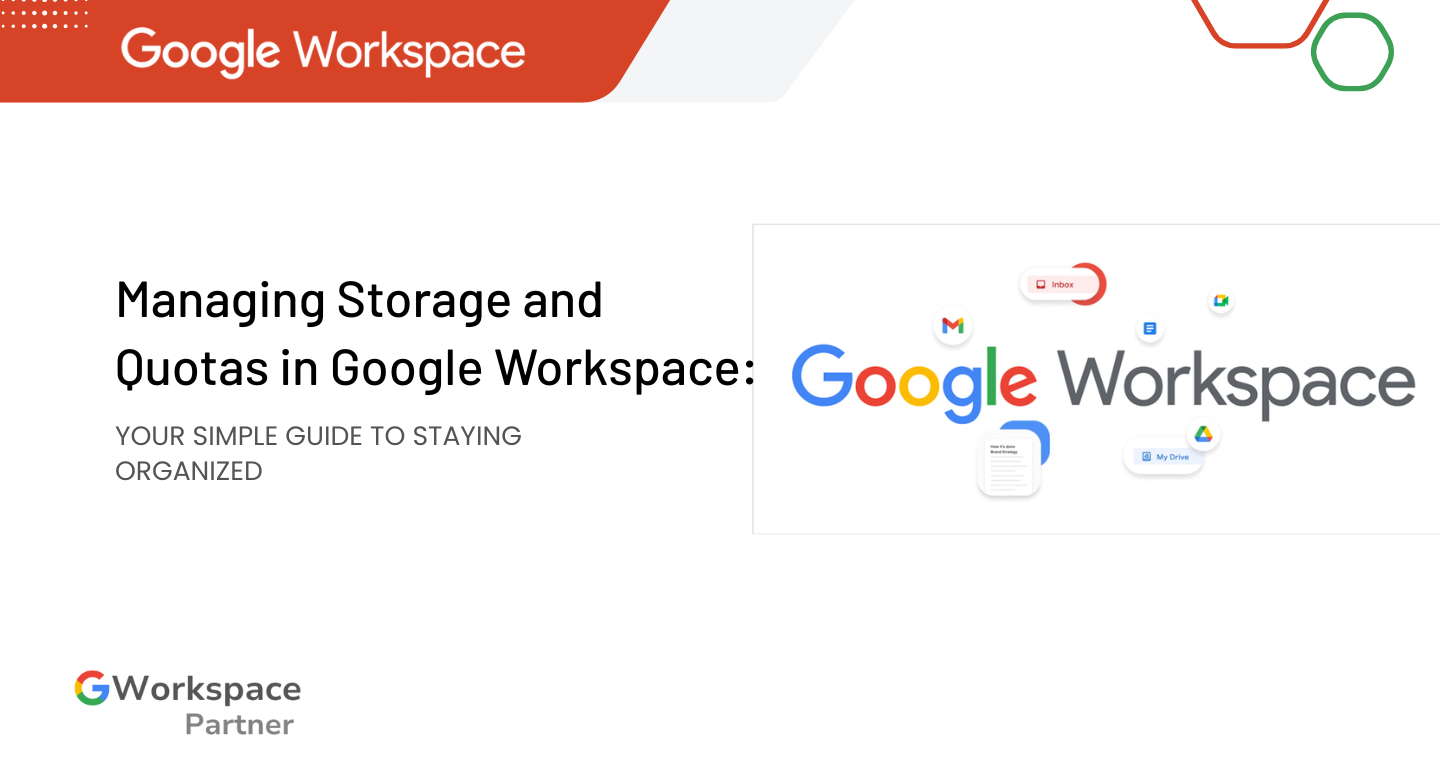
Running out of Google Workspace storage? This guide explains everything — how to check your usage, understand pooled storage, set storage limits, and free up space for your team. Whether you’re managing a small business or a school, gworkspacepartner.pk (through creativeON, an official Google Partner in Pakistan) is here to help you stay organized and save money.
Think of Google Workspace storage as your digital closet — but instead of clothes, it holds your emails, documents, photos, and team files. And just like any closet, it has space limits.
Your total Google Workspace storage is shared across three main areas:
When your organization uses Google Workspace, this storage becomes a shared digital space for everyone — not just individual users.
Your available storage depends on your Google Workspace plan:
Plan | Storage per User | Approximate Capacity |
Business Starter | 30 GB | ~6,000 photos |
Business Standard | 2 TB | ~400,000 photos |
Business Plus | 5 TB | Over 1 million photos |
Enterprise | 5 TB or more | Customizable |
Each plan scales with your organization, so as you upgrade, your total storage grows too.
Instead of giving every user their own separate space, Google Workspace uses pooled storage — meaning your entire team shares a common storage pool.
Think of it like a big office buffet instead of individual lunch boxes. Some people (like designers) might use more storage, while others (like sales staff) use less. As long as your total usage stays within the limit, everything runs smoothly.
Smart, flexible, and efficient — exactly what teams need.
For Administrators:
For Regular Users:
It’s as easy as checking your phone’s memory bar.
Admins can assign different storage limits for users or groups — great for maintaining balance and avoiding sudden overages.
How to set limits:
Pro Tip: Give creative or design teams more space, while setting modest limits for others to keep everything optimized.
No need to panic. Here’s what changes when storage is full:
However, users can still:
If your space is tight, try these quick clean-ups:
A 10-minute cleanup can free gigabytes of space.
At gworkspacepartner.pk, powered by creativeON, we’re more than just resellers — we’re official Google Partners in Pakistan who focus on affordability, setup support, and local expertise.
Here’s what makes us different:
Whether you’re in Karachi, Lahore, Islamabad, or anywhere else — we’re here to make Google Workspace simpler, smarter, and more cost-effective.
Yes! Create a special group and assign more storage to that group.
Your pooled storage expands automatically as new users are added.
Absolutely. The Admin Console displays detailed storage analytics.
You can upgrade or purchase additional storage. We’ll guide you to the best-value option.
Managing storage and quotas in Google Workspace doesn’t have to be complicated.
Start by:
And if you need expert help — we’re right here for you.
Contact gworkspacepartner.pk today to get Google Workspace at the best rates in Pakistan, with local support from creativeON — your trusted Google Partner.
As G Suite resellers in Pakistan, we offer great prices on tools that improve communication, enhance teamwork, and provide strong security. Boost your business efficiency with us today!
Copyright © 2025 gworkspacepartner.pk All Rights Reserved.
WhatsApp us