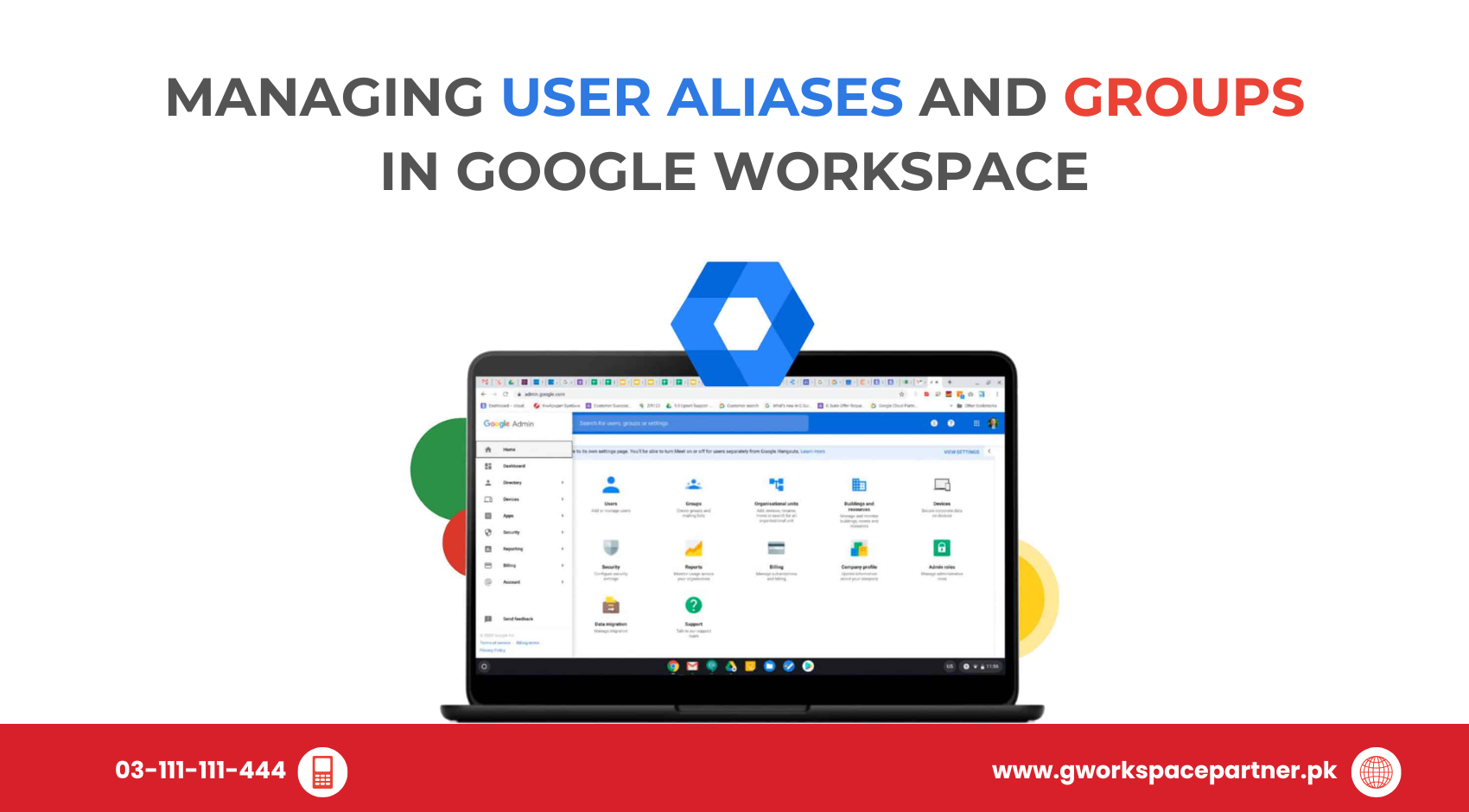
Running a business often means juggling multiple email addresses — support, sales, info, billing, and more. If you’ve ever wished there was an easier way to manage them, Google Workspace has two powerful tools for you: User Aliases and Groups.
At gworkspacepartner.pk, powered by our sister concern creativeON (an official Google Partner and Reseller in Pakistan), we help businesses set up these features every day. This guide will walk you through what aliases and groups are, how to use them, and how they can save you money while keeping your communication organized.
Think of a user alias as a nickname for your main email address. It’s simply an extra email that forwards messages directly into the same inbox.
For example, if your main email is sarah@yourcompany.com, you can create aliases like:
All of these will deliver mail straight into Sarah’s inbox. Best of all, each user can have up to 30 aliases for free — no extra charges.
Aliases work best when:
You want professional addresses (like support@) routed to the same person.
Pro Tip: Configure Gmail’s “Send mail as” option so replies from aliases look professional and don’t expose the user’s main email.
A Google Group is like a WhatsApp group — but for email. Send a message to the group’s address, and everyone in the group gets it. Perfect for:
Feature | Aliases (per user) | Groups (organization-wide) |
Cost | Free (30 each) | Free (unlimited) |
Multiple recipients | ❌ No | ✅ Yes |
Best for | One person, many roles | Team communication & projects |
Quick Rule:
Use groups when multiple people need to access and reply to the same address.
For customer support or project teams, enable the Collaborative Inbox feature inside Google Groups. It lets you:
This transforms a simple group into a powerful ticketing system — perfect for busy support teams.
Review and clean up inactive members regularly.
As an official Google Partner in Pakistan, creativeON offers:
Thousands of businesses across Pakistan trust us to manage their Google Workspace setup.
Instead of buying extra accounts, use aliases and groups to maximize efficiency. With the right setup, you’ll reduce costs while keeping communication professional and well-structured.
At gworkspacepartner.pk and creativeON, we’re here to help you every step of the way — from setup to training to long-term support.
User Aliases
Groups
Collaborative Inbox
Best Practices
Review and clean up regularly
As G Suite resellers in Pakistan, we offer great prices on tools that improve communication, enhance teamwork, and provide strong security. Boost your business efficiency with us today!
Copyright © 2025 gworkspacepartner.pk All Rights Reserved.
WhatsApp us