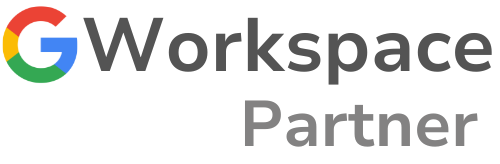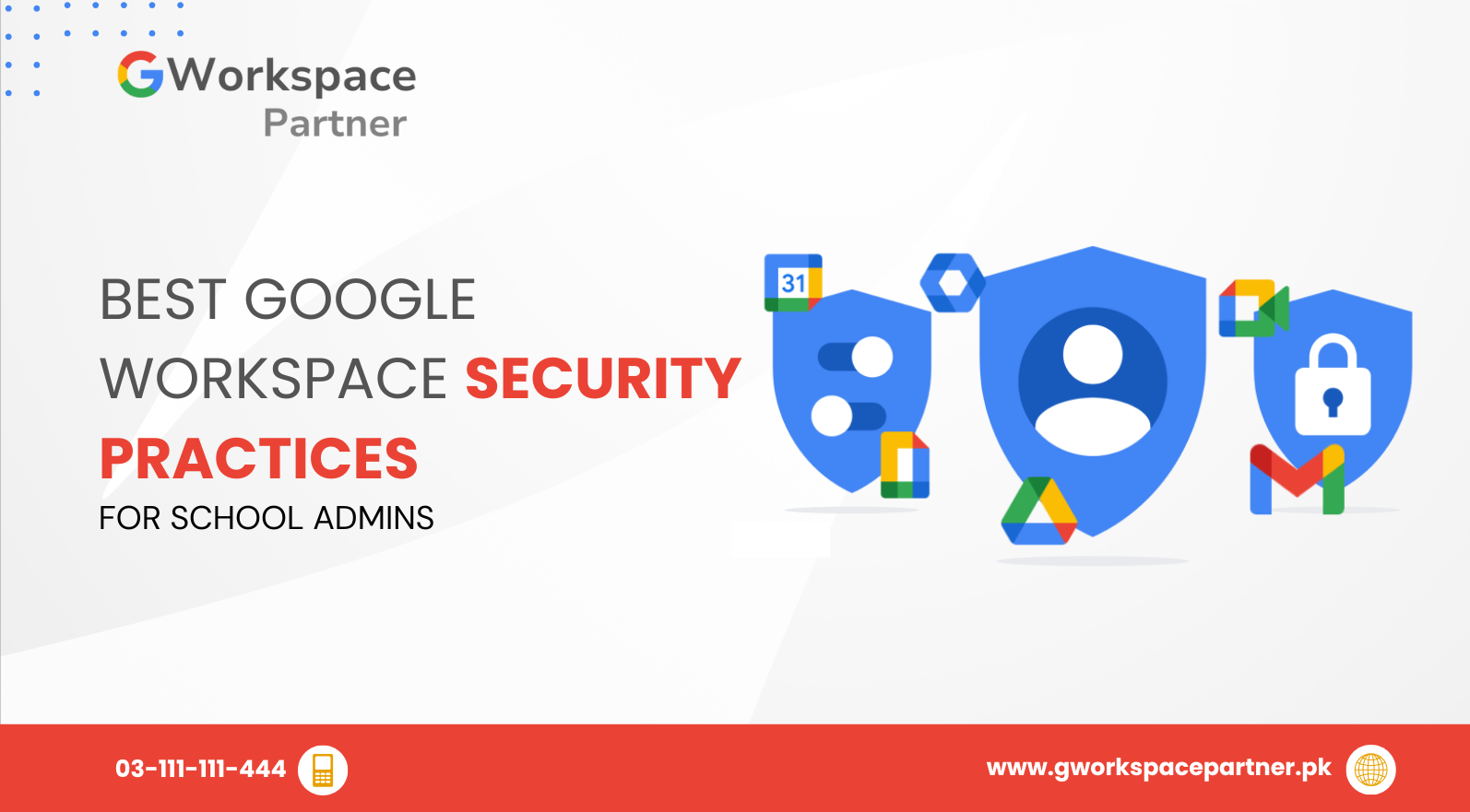
Best Google Workspace Security Practices for School Admins
Protecting student data is no joke. As more schools across Pakistan adopt Google Workspace for Education, keeping digital classrooms secure has become a top priority. At gworkspacepartner.pk, powered by creativeON—an official Google Partner and Reseller in Pakistan—we help schools set up and safeguard their Google Workspace environment so teachers can focus on what truly matters: inspiring young minds.
Why Security Matters for Schools
Think about what’s inside your school’s Google Workspace: student records, grades, lesson plans, and exams—all stored online. If someone unauthorized gains access, they could change passwords, leak sensitive data, or even disrupt classes.
The good news? With a few smart steps, you can make your school’s Workspace setup much safer and compliant with global standards—without needing an IT degree.
1. Use Strong, Unique Admin Passwords
Weak passwords are the easiest way in for hackers. Here’s how to block that door:
- Create long passwords (at least 12 characters) using letters, numbers, and symbols.
- Never reuse passwords from other sites.
- Encourage staff to use Google Password Manager, which is already built into Chrome.
Strong passwords are your first layer of defense—simple, effective, and free.
2. Turn On 2-Step Verification (2FA)
Also called two-factor authentication, this adds an extra layer of protection beyond just a password. Even if someone guesses a password, they can’t log in without a verification code sent to a registered phone or device.
How to enable it:
- Go to the Admin Console.
- Navigate to Security → 2-Step Verification.
- Enforce it for all admins and teachers.
👉 Official Guide: Google Admin Help – 2-Step Verification
3. Set Up Alerts for Suspicious Activity
Google Workspace can notify you instantly when something unusual happens—like a login from a foreign country or an unfamiliar device.
- In the Admin Console, go to Reports → Security.
- Enable alerts for Admin sign-in and Suspicious device activity.
This way, you’ll catch issues early before they turn into real problems.
4. Manage User Access with Roles and Groups
Not everyone needs full admin access. Assign specific roles based on responsibilities:
- “User Management Admin” for staff who reset passwords.
- “Service Admin” for those managing apps or services.
Use Google Groups to manage sharing and communication efficiently. For instance, share folders with a group like “teachers@school.edu.pk” instead of adding everyone manually.
This keeps sensitive settings limited to the right people.
5. Keep Devices and Apps Updated
Pakistan’s education system faces unique challenges: large class sizes, limited budgets, and connectivity gaps. Google Workspace helps overcome them.
- Cost Savings: The free edition eliminates email and storage expenses
- Accessibility: Students in rural areas get equal access to quality learning
- Resource Efficiency: Digital materials replace costly printed textbooks
- Continuity: Classes continue smoothly during closures or emergencies
And here’s exciting news—Google and the Government of Pakistan are partnering to manufacture over 5 million Chromebooks locally by 2026.
The digital classroom revolution is already underway.
6. Control File Sharing Settings
Accidental link sharing can cause big privacy leaks. Here’s how to tighten your sharing rules:
- In the Admin Console, go to Apps → Google Workspace → Drive and Docs.
- Set the default link sharing to “Only within your organization.”
- For sensitive files like exam papers or student data, require sign-in to view or edit.
These small settings make a big difference in preventing data from escaping your digital walls.
7. Educate Your Team
Technology alone can’t protect your school—people play a big part too.
Create a simple security awareness routine:
- Host a quick 15-minute session each month on spotting phishing emails.
- Share short “Did you know?” tips via email or WhatsApp staff groups.
- Recognize teachers who follow best practices—it encourages everyone to care about security.
The more aware your staff is, the safer your environment becomes.
Common Questions
You can easily reset it from the Admin Console. If 2-Step Verification is turned on, they’ll just need to re-set their verification method.
Yes! With Google Workspace for Education, students can have their own managed accounts, complete with safe sharing limits and monitoring options for administrators.
How creativeON & gworkspacepartner.pk Can Help
As an official Google Partner and Reseller in Pakistan, creativeON offers complete setup, migration, and support for Google Workspace for Education—all at affordable, market-friendly rates.
Whether you need help setting up security policies, training your staff, or managing data safely, gworkspacepartner.pk is your trusted local expert.
Our mission is simple: make your digital transformation safe, seamless, and sustainable.
Visit gworkspacepartner.pk to get started today.
Quick Summary
✅ Use strong, unique passwords for all admins.
✅ Turn on 2-Step Verification to protect accounts.
✅ Enable alerts for suspicious activity.
✅ Manage user roles and groups to control access.
✅ Keep devices updated and secure.
✅ Limit file sharing to your organization only.
✅ Train your team to recognize security threats.
With these best practices in place—and support from creativeON and gworkspacepartner.pk—you’ll have all the tools needed to protect your school’s data and maintain a safe online learning space.