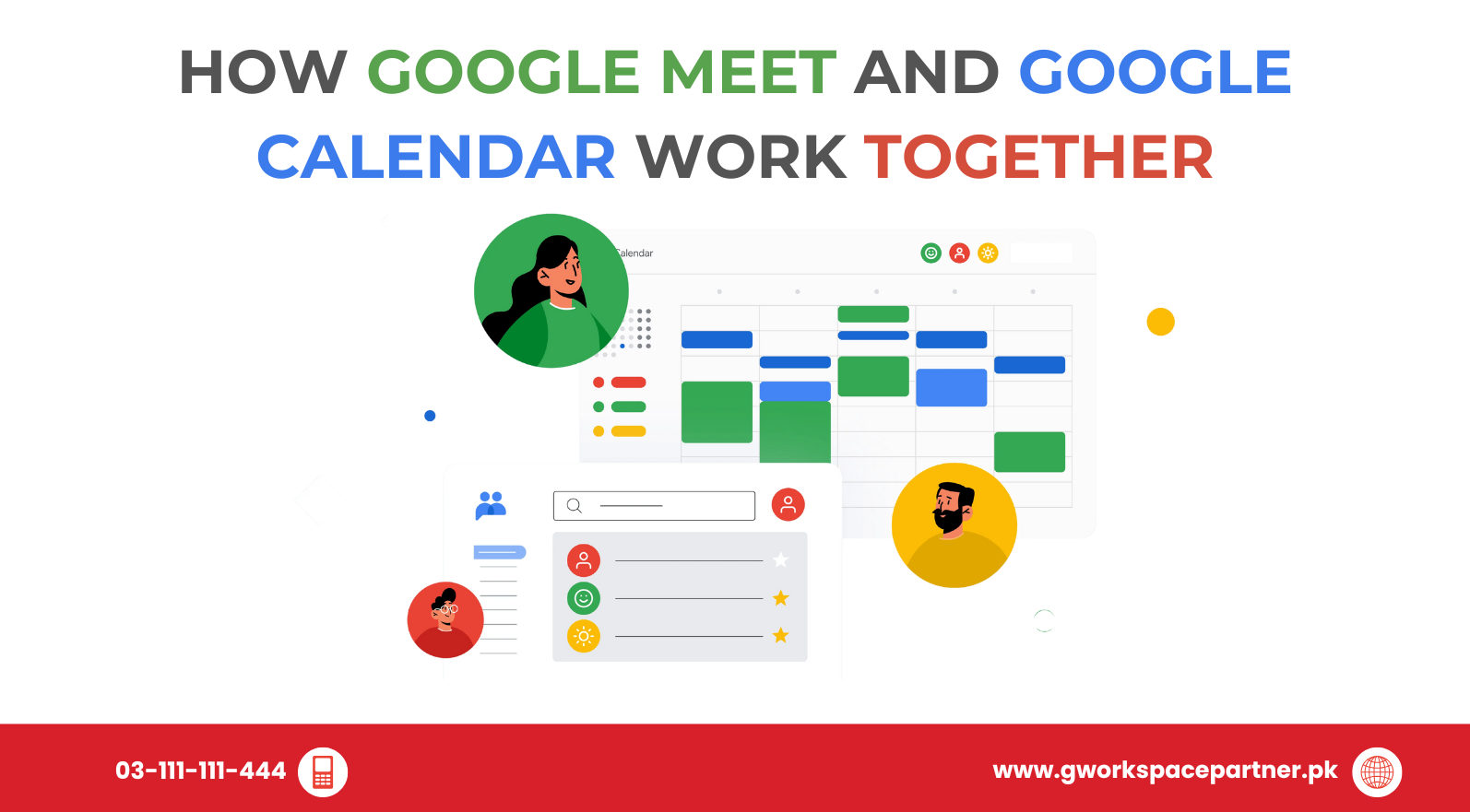
Hey there! Tired of juggling meeting links, reminders, and schedules? Don’t worry—you’re not alone. The good news is that Google Meet and Google Calendar work hand-in-hand to make your day smooth and stress-free. Whether you’re running a business in Lahore, managing a study group in Karachi, or freelancing from Islamabad, these two tools can keep your schedule perfectly synced.
And here’s the best part—if you’re in Pakistan, you can get expert setup, support, and savings through creativeON, an official Google Partner, and its sister concern gworkspacepartner.pk.
If you’re using Google Workspace (formerly G Suite), you already have access to both Meet and Calendar. Together, they:
For businesses, students, and freelancers in Pakistan, this combo saves time, avoids confusion, and keeps everyone on the same page.
Not directly. You’ll need to create a new event for a new link.
You can use free Meet and Calendar, but Google Workspace gives you extras like higher participant limits, advanced security, and admin controls.
As an official Google Partner in Pakistan, creativeON (through gworkspacepartner.pk) helps you:
Whether you’re a student, freelancer, or business owner, you’ll save time and money with professional guidance.
With Google Meet and Google Calendar working together, your schedule becomes effortless. And with creativeON by your side in Pakistan, you’ll always have expert help when you need it.
As G Suite resellers in Pakistan, we offer great prices on tools that improve communication, enhance teamwork, and provide strong security. Boost your business efficiency with us today!
Copyright © 2025 gworkspacepartner.pk All Rights Reserved.
WhatsApp us