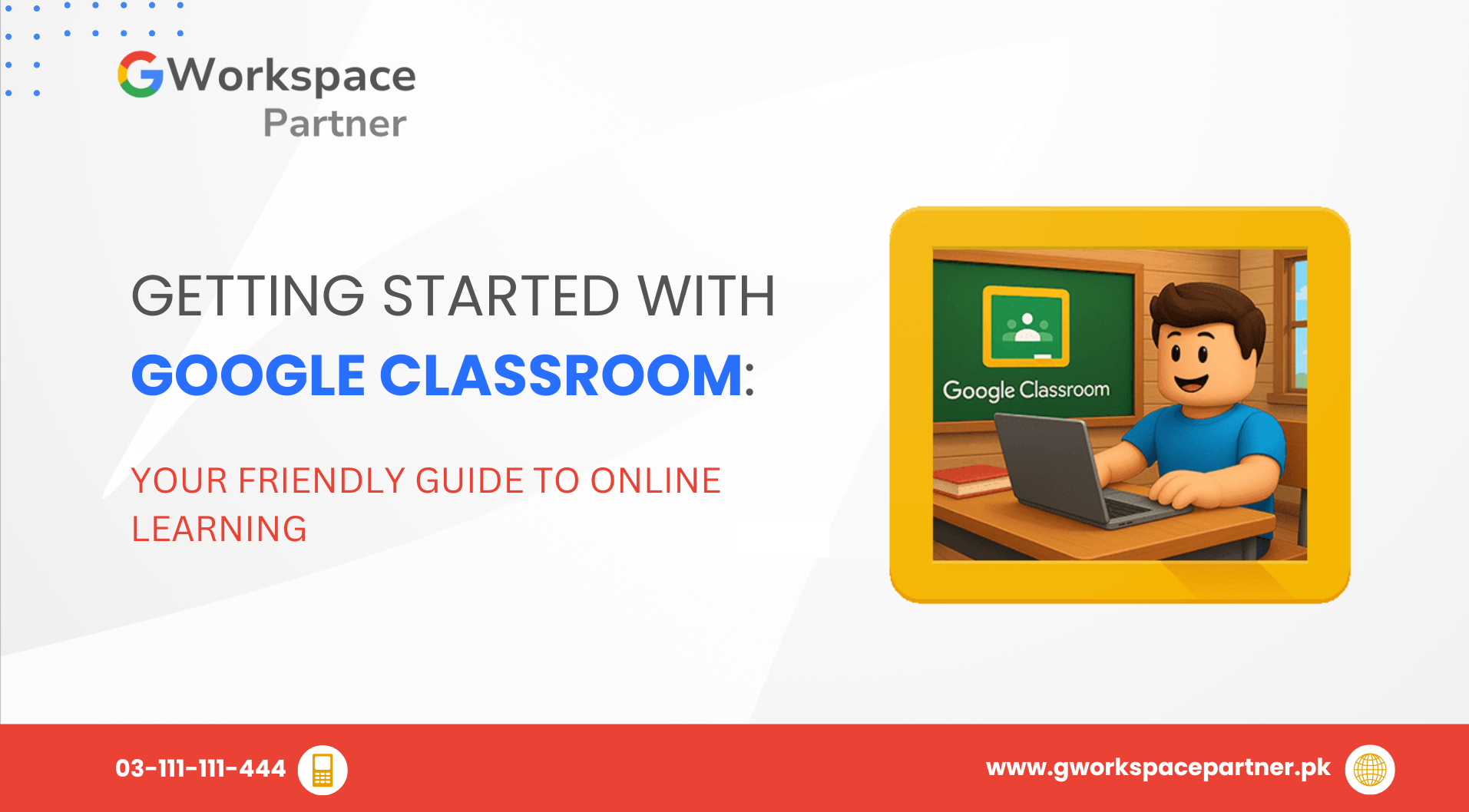
Are you new to Google Classroom and not sure where to start? Don’t worry—you’re not alone. Millions of students and teachers around the world use Google Classroom every day to make learning easier and more organized.
Whether you’re joining a class for the first time or helping your school move to digital learning, this guide explains everything in clear, simple terms.
And if you’re in Pakistan and want to set up Google Workspace for Education at your school, gworkspacepartner.pk—through our sister concern creativeON, an official Google Partner in Pakistan—can help you get started quickly and affordably.
Think of Google Classroom as your online classroom that’s always open. Teachers can post assignments, students can submit work, and everyone can communicate—all in one secure place.
No more searching through emails or losing files. Everything you need—assignments, grades, announcements, and discussions—is right there when you sign in.
Google Classroom is part of Google Workspace for Education, a complete suite of learning and collaboration tools including Gmail, Google Docs, Google Sheets, Google Meet, and more.
If your school in Pakistan hasn’t yet adopted Google Workspace for Education, the experts at creativeON can help you set it up, train your team, and make sure you get the best value available through a certified Google Partner.
Step 1: Sign In
Go to classroom.google.com and sign in with your school or Gmail account (for example, you@yourschool.edu).
Step 2: Join a Class
Your teacher will provide a class code. Click “Join a class”, enter the code, and you’re in.
Step 3: Explore Your Home Page
You’ll see all your classes displayed as cards on the home screen. Click any card to open a class and begin learning.
When you open a class, you’ll see several tabs at the top. Here’s what each one does:
The Stream page works like a classroom noticeboard. Teachers post announcements, reminders, and updates here. If permitted, students can also comment or ask questions.
All assignments, quizzes, and study materials appear here—organized by topic. Click on an assignment to view details, start working in Google Docs or Sheets, and submit your work directly from Classroom.
This tab lists all teachers and students in the class. If your school allows it, you can email your teacher or classmates directly from this page.
Your to-do list displays upcoming assignments, due dates, and grades. It’s like your personal assistant for schoolwork.
When your teacher posts an assignment, open it, complete your work, and click “Turn in.” You can attach files, add links, or use Google Docs to complete tasks online. You can still edit your work until the due date.
Once your teacher grades your work, you’ll receive a notification. Open the assignment to view your grade, comments, and rubric feedback—so you know exactly how to improve next time.
Need help? Use the comment section under each assignment or post a question in the Stream (if your teacher allows). Google Classroom makes communication easy and organized.
If your teacher has scheduled a Google Meet, you’ll find the link directly in the Stream or Classwork tab. Click to join, turn your camera or microphone on or off, and participate in live lessons.
So why are schools choosing Google Classroom? Because it’s secure, organized, and works on any device—computers, tablets, or phones.
All your work is automatically saved to the cloud, so you never lose a file. Teachers can track progress, manage grading, and communicate easily, while students stay focused and productive.
For schools and organizations in Pakistan, Google Workspace for Education is transforming how classrooms operate. It provides all the essential tools for teaching, collaboration, and communication in one integrated system.
As an official Google Partner in Pakistan, creativeON (via gworkspacepartner.pk) offers setup, support, and special partner pricing. We even reduce our profit margins to make sure schools and institutions can access Google Workspace at the best possible rates.
Google Classroom brings everything together—assignments, grades, communication, and meetings—in one simple space. Teachers and students no longer need to manage multiple apps or email chains.
If your school’s IT team wants to explore data protection or admin tools, Google Workspace provides centralized security and management for all users.
Starting with Google Classroom might feel new at first, but it’s designed to be simple. Once you log in and explore, everything quickly becomes second nature.
Join your first class, check your assignments, and start learning. The more you use Classroom, the easier it gets.
And if your school or organization in Pakistan needs help setting up Google Classroom or the full Google Workspace for Education, reach out to gworkspacepartner.pk. As Pakistan’s trusted Google Partner, creativeON will guide you through setup, training, and support—so you can focus on what truly matters: learning.
As G Suite resellers in Pakistan, we offer great prices on tools that improve communication, enhance teamwork, and provide strong security. Boost your business efficiency with us today!
Copyright © 2025 gworkspacepartner.pk All Rights Reserved.
WhatsApp us