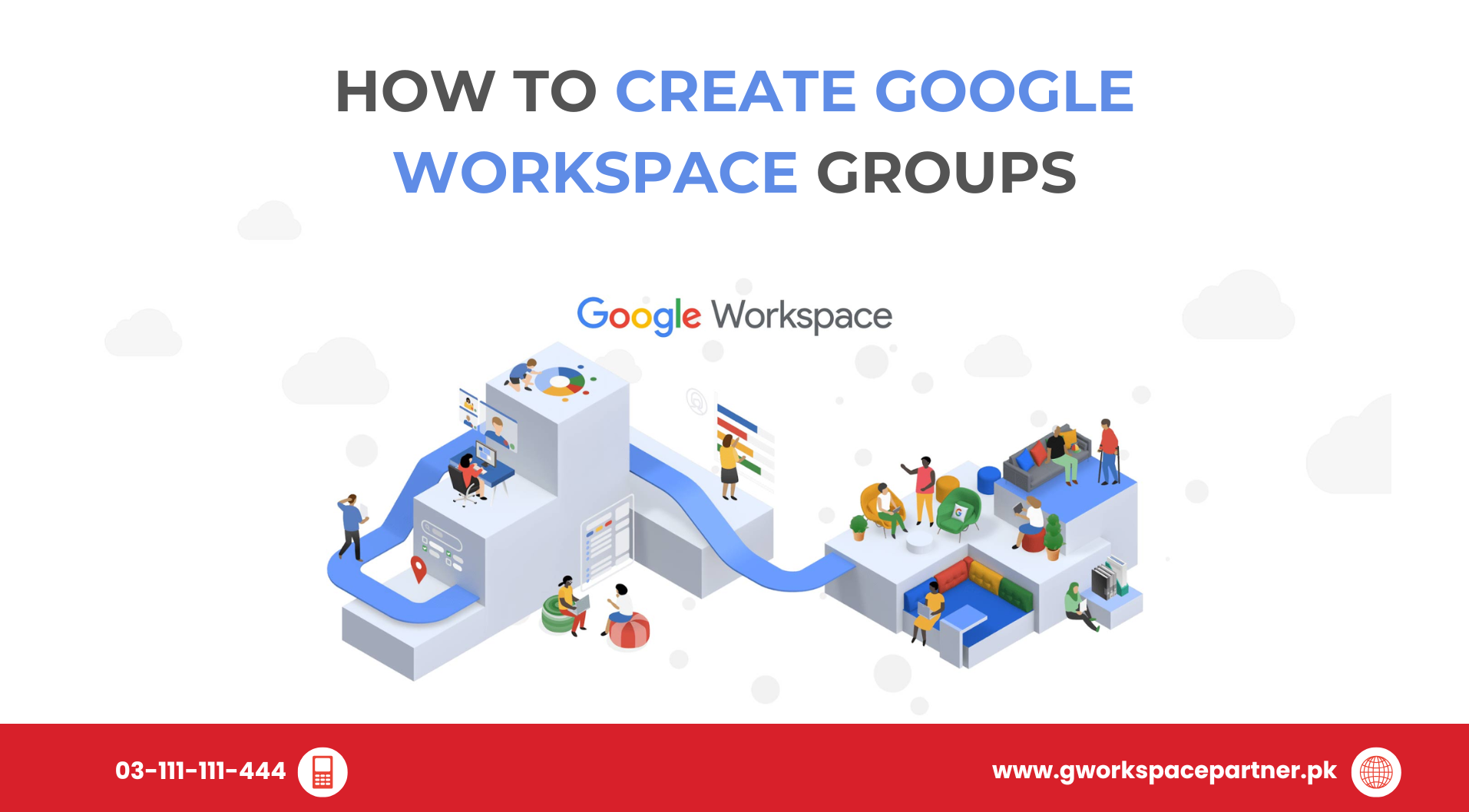
Want to make your team communication smoother and faster? You’re in the right place! In this guide, we’ll walk you through how to create Google Workspace Groups, explain why they matter, and share pro tips to keep your business communication organized.
At gworkspacepartner.pk, powered by our sister brand creativeON, we’ve helped hundreds of businesses across Pakistan set up Google Workspace. And trust us — once you master groups, you’ll wonder how you managed without them!
Think of a Google Group like a WhatsApp group, but for professional email and collaboration. Instead of typing out 10 email addresses, you just send one email to something like marketing@yourcompany.com, and everyone receives it.
Create project-based groups to collaborate smoothly
Work Seamlessly: Integrated with Gmail, Drive, Calendar, and Meet
Pro Tip: Keep names simple and easy to recognize.
Decide:
For most businesses, “Only invited users” works best for security.
Your group is live
Turn your group into a shared inbox for customer support:
Fine-tune control:
Restrict posting rights to announcements only
Only if you allow it in settings. Most businesses keep groups internal.
Don’t worry — you can change settings anytime.
Thousands. Google Groups scale with your business.
Yes — only owners can delete.
At gworkspacepartner.pk, through creativeON, we’re an official Google Partner & Reseller in Pakistan.
Whether you’re a small startup or a growing enterprise, we’ll help you set up and manage Google Workspace groups the right way.
Creating Google Workspace groups is simple — and the benefits are huge. From faster communication to better collaboration, groups keep your business connected and secure.
Ready to set up your first group? If you’d like personal assistance, contact our team at gworkspacepartner.pk — we’ll guide you every step of the way.
Your team communication is about to get a whole lot easier.
As G Suite resellers in Pakistan, we offer great prices on tools that improve communication, enhance teamwork, and provide strong security. Boost your business efficiency with us today!
Copyright © 2025 gworkspacepartner.pk All Rights Reserved.
WhatsApp us