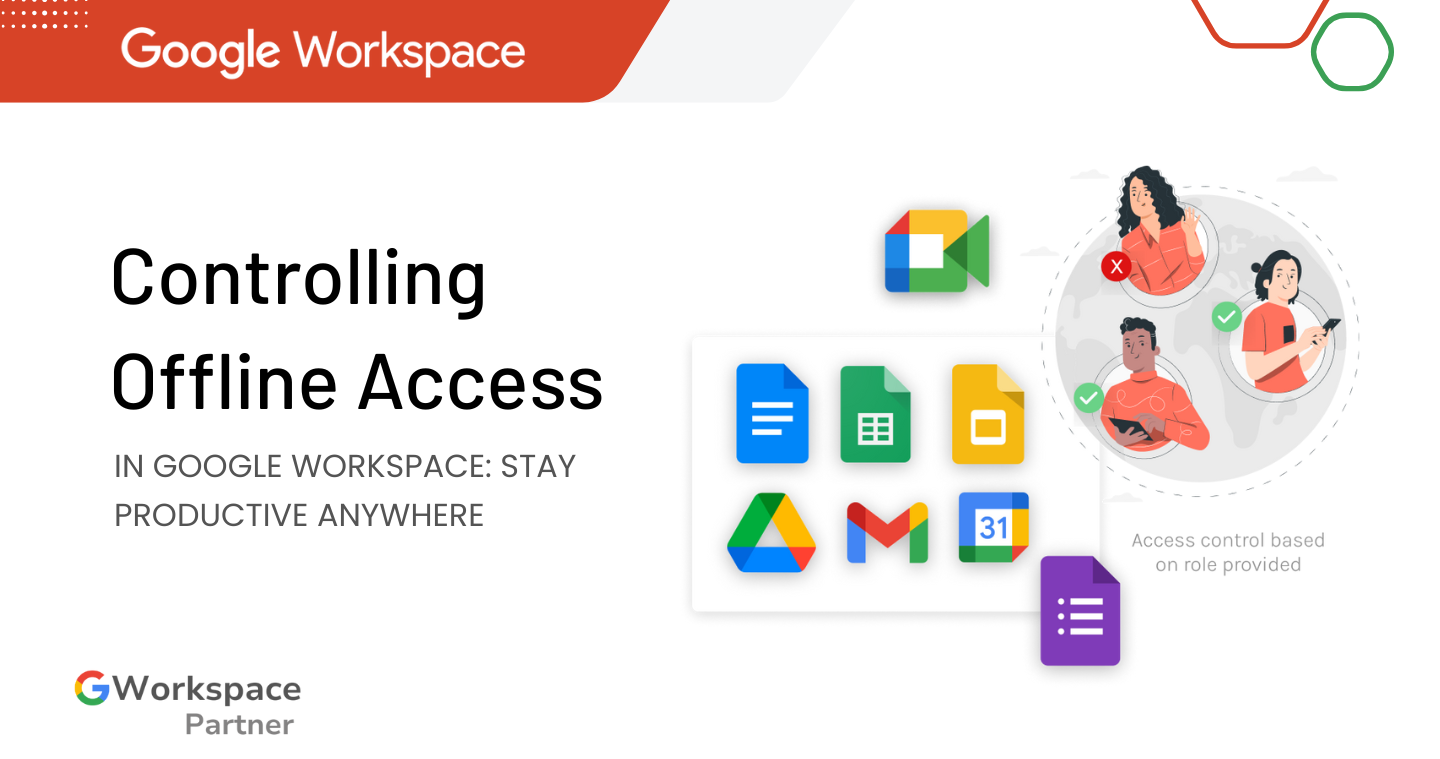
Staying productive shouldn’t depend on your internet connection. With Google Workspace, you can keep working on your Docs, Sheets, and Slides even when you’re offline.
This complete guide from gworkspacepartner.pk, powered by creativeON—an official Google Partner and Reseller in Pakistan—will walk you through how to enable, manage, and secure offline access for your team.
Think of offline access as your productivity safety net. When you lose internet connection, you can still:
In short: no delays, no downtime, and no “storage full” panic moments—just smooth, continuous work.
Whether you’re working from a café with weak Wi-Fi or traveling through a no-signal area, offline access keeps your tasks moving. Here’s why teams love it:
Setting up offline access only takes a minute. Here’s how to do it:
✅ Once done, your selected files will be available—even without internet access.
Imagine you’re on a train ride through the mountains of Pakistan. The signal drops in and out, but you still need to update your project proposal. Thanks to offline access, you can keep editing your document in Google Docs without interruption—and everything will sync automatically once you’re connected again.
Only your recently opened files are stored offline by default. You can manually mark any file for offline use by right-clicking it in Google Drive and selecting “Available offline.”
Yes. Google Workspace admins can control offline access settings for the entire organization. Businesses can choose whether to allow or restrict offline editing based on company policy.
At creativeON, we make it easy for businesses and schools across Pakistan to get started with Google Workspace. As an official Google Partner, we provide:
Need help turning on offline access or managing admin controls? Visit gworkspacepartner.pk and let our team handle the setup for you.
As G Suite resellers in Pakistan, we offer great prices on tools that improve communication, enhance teamwork, and provide strong security. Boost your business efficiency with us today!
Copyright © 2025 gworkspacepartner.pk All Rights Reserved.
WhatsApp us