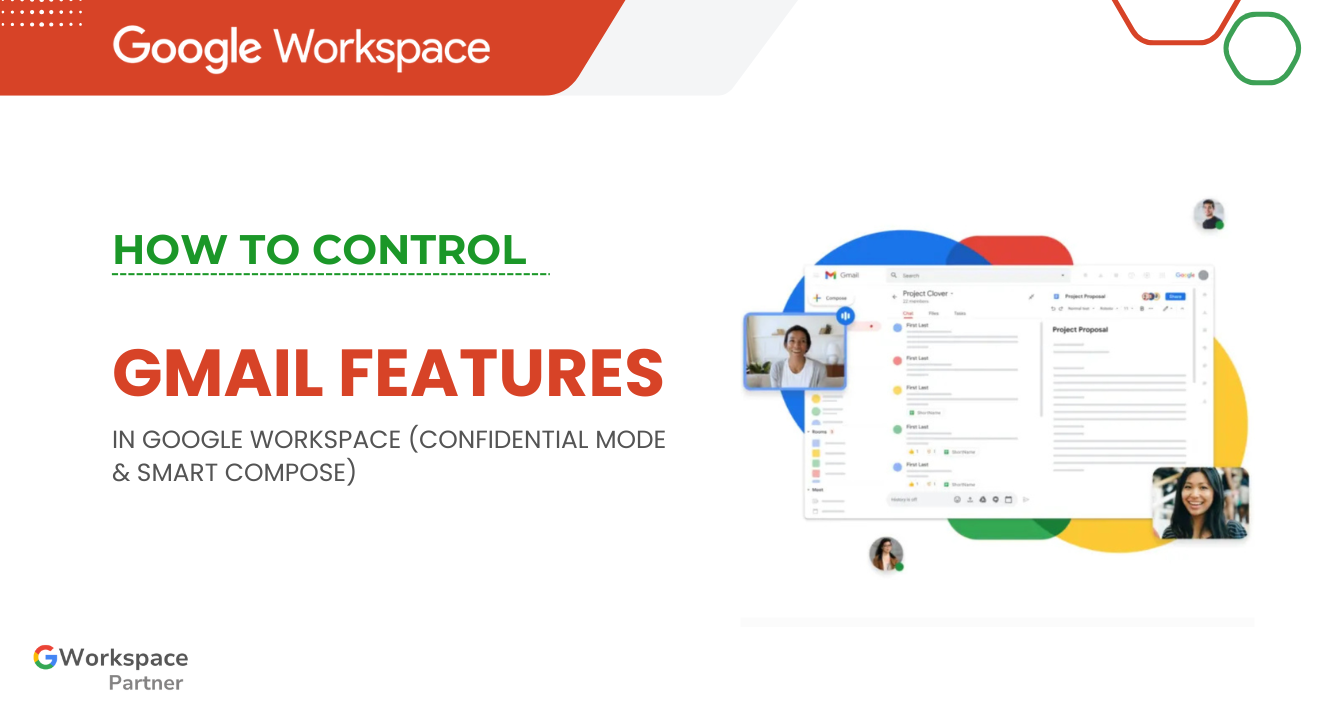
Hey there! 👋 If you’re running Google Workspace and wondering how to enable or disable Gmail features like Confidential Mode or Smart Compose, you’re in the right place.
This guide is brought to you by gworkspacepartner.pk, powered by our sister concern creativeON – an official Google Partner and Reseller in Pakistan. That means we not only help you set up Google Workspace, but also provide local support, training, and affordable pricing.
Before we jump into the “how-to,” let’s quickly understand what these Gmail tools actually do:
Think of this as putting your email in a digital vault. It stops recipients from forwarding, copying, downloading, or printing your messages. You can even:
Perfect for sensitive data like contracts, invoices, or business deals.
Smart Compose is your AI writing buddy. It suggests words and phrases as you type, so you can:
Keep emails professional and polished
These aren’t just fancy add-ons—they directly improve your workflow:
⏱ Changes usually apply within a few hours (up to 24).
Want managers to have it but not interns? Easy.
On Desktop:
On Mobile:
Select Confidential Mode and set preferences
Smart Compose is on by default, but you can control it:
On Desktop:
On Mobile:
Toggle Smart Compose on or off
Usually a few hours, but Google says up to 24 hours.
Yes—use Organizational Units to manage permissions by department.
By choosing us, you get more than just software:
👉 Ready to take control of Gmail features? Contact gworkspacepartner.pk today for a free consultation.
Controlling Gmail features in Google Workspace isn’t complicated—it just takes a few clicks in the Admin Console. With Confidential Mode and Smart Compose, your business can:
And if you ever need help, creativeON & gworkspacepartner.pk are here to guide you every step of the way.
As G Suite resellers in Pakistan, we offer great prices on tools that improve communication, enhance teamwork, and provide strong security. Boost your business efficiency with us today!
Copyright © 2025 gworkspacepartner.pk All Rights Reserved.
WhatsApp us