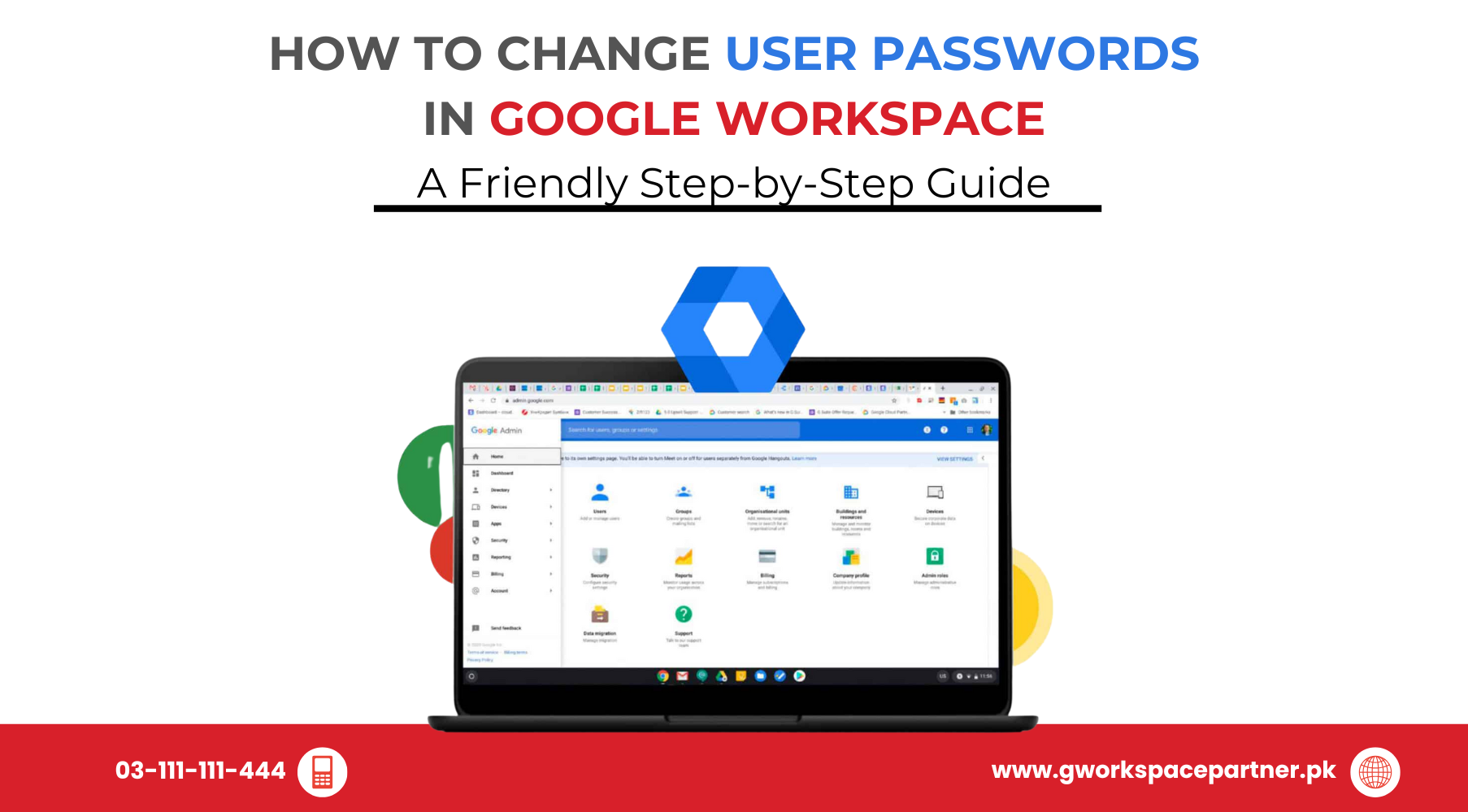
Hey there! 👋 Ready to explore the Google Workspace Admin Console—your team’s control center? You’re in the right place.
At gworkspacepartner.pk, powered by our sister brand creativeON (an official Google Partner and Reseller in Pakistan), we help businesses set up Google Workspace, answer tricky questions, and even save money (yep, we leave our profit margin so you pay less).
Let’s walk you through everything you need to know. 🚀
Google Workspace (formerly G Suite) is Google’s complete business toolkit:
It’s built for teams, whether in one office or spread across cities in Pakistan — with everything synced securely in the cloud.
Passwords are the keys to your digital office. Updating them regularly keeps your data safe. Here’s why it matters:
As Pakistan’s trusted Google Partner, creativeON offers unique advantages:
Every 90 days or immediately if compromised.
Yes, if recovery info is set up.
Suspend it and reset the password immediately.
No, it’s included in your subscription.
Yes, via bulk reset tools.
Keeping your team secure doesn’t have to be complicated. With these simple steps — and local support from gworkspacepartner.pk — you’ll have password management sorted in no time.
👉 Contact us today for a free consultation or trial setup. Let’s make your Google Workspace secure, professional, and affordable.
As G Suite resellers in Pakistan, we offer great prices on tools that improve communication, enhance teamwork, and provide strong security. Boost your business efficiency with us today!
Copyright © 2025 gworkspacepartner.pk All Rights Reserved.
WhatsApp us