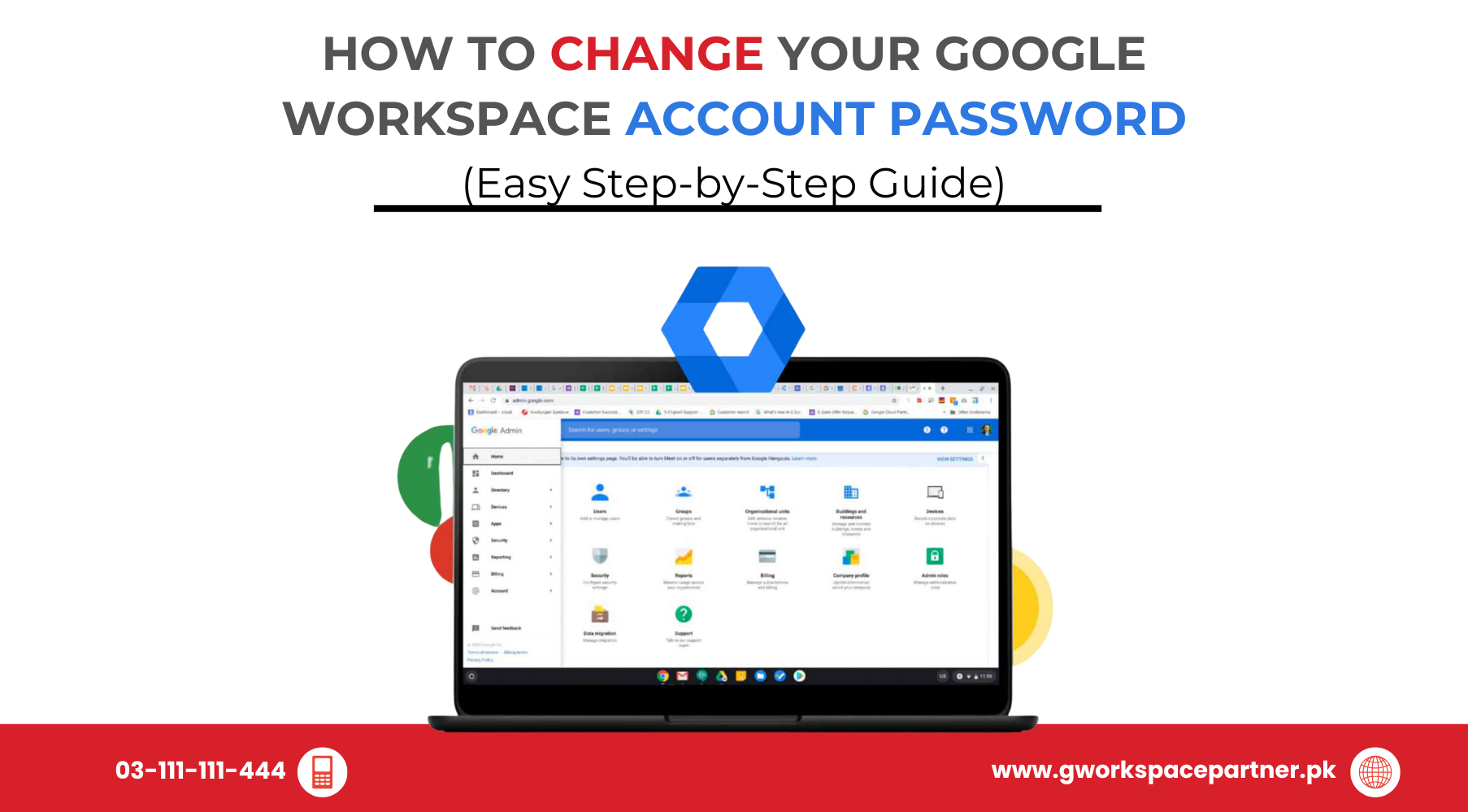
Need to update your Google Workspace password? You’re in the right place! Whether you’re using Google Workspace for work, school, or running your small business in Pakistan, changing your password is quick and simple.
And here’s a bonus: at gworkspacepartner.pk, powered by our sister concern creativeON (an official Google Partner and Reseller in Pakistan), we’re always here to guide you. Not only do we help you set up and manage Google Workspace, but we also make sure you save money while staying secure.
✔️ You know your current password.
✔️ You’re signed in to your Google Workspace account.
✔️ You’ve set up a recovery phone number or email (for account recovery if needed).
Admins can reset passwords for their team members. Here’s how:
Notify the User
Share the new password or let them know they’ll reset it when they log in.
No problem—you can change your own password in a few clicks:
✅ Done in seconds—your Google Workspace account is now secure with a fresh password!
Imagine you run a small shop in Karachi and use Google Workspace for professional email. One morning you get a reminder: “Time to update your password.” You log in, reset it in under a minute, and get back to managing your business stress-free.
At least 12 characters, mixing letters, numbers, and symbols.
Use your recovery email or phone to reset.
Absolutely! As a Google Partner in Pakistan, we provide step-by-step support at the best rates (we even leave out our profit margin to help you save).
Keeping your Google Workspace account secure doesn’t have to be complicated. With these easy steps, you can reset or change your password anytime. And if you ever feel stuck, gworkspacepartner.pk and creativeON are right here in Pakistan to guide you with friendly, affordable support as your trusted Google Partners.
As G Suite resellers in Pakistan, we offer great prices on tools that improve communication, enhance teamwork, and provide strong security. Boost your business efficiency with us today!
Copyright © 2025 gworkspacepartner.pk All Rights Reserved.
WhatsApp us