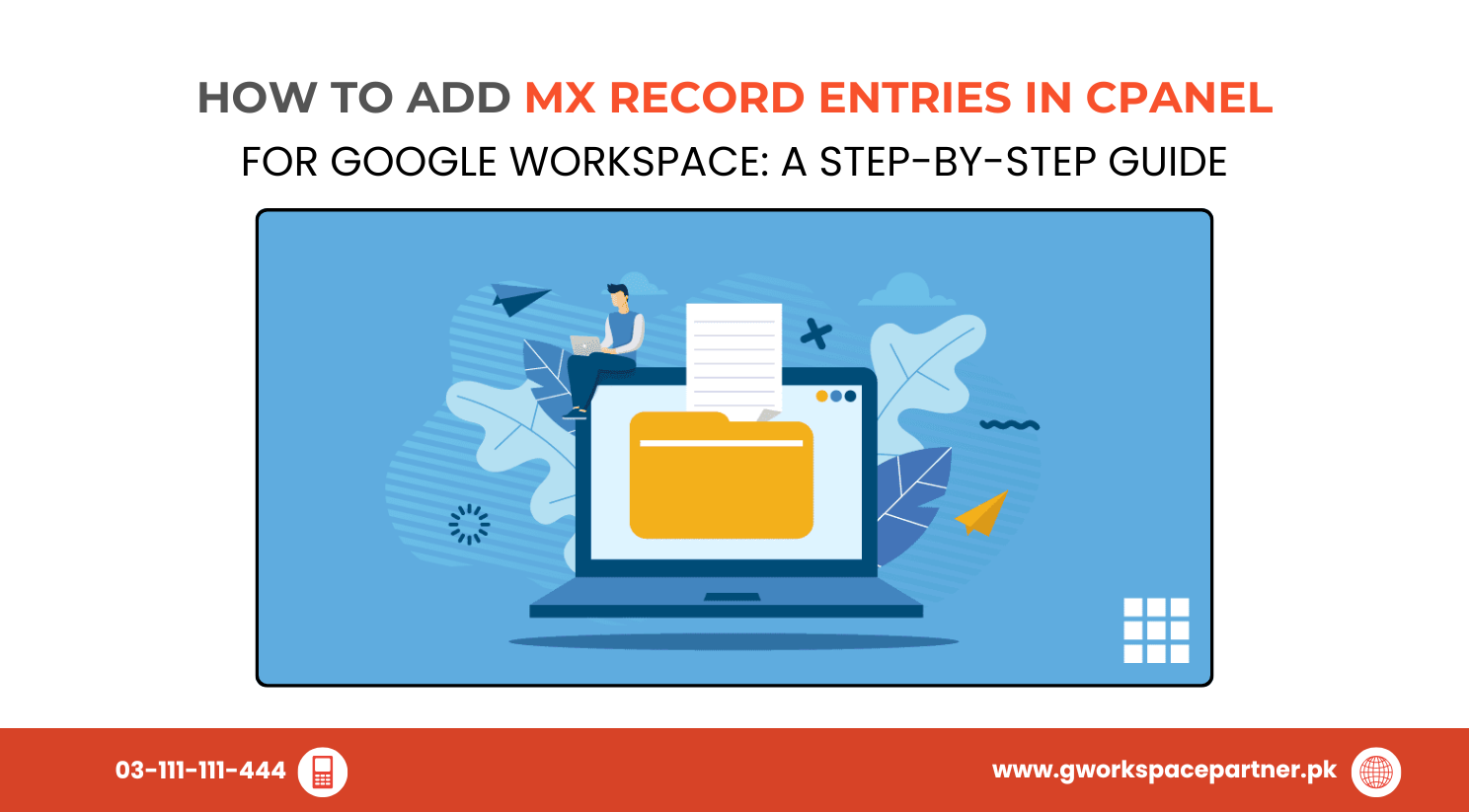
You’re in the right place. This guide will walk you through adding MX record entries in cPanel — and yes, it’s easier than it sounds.
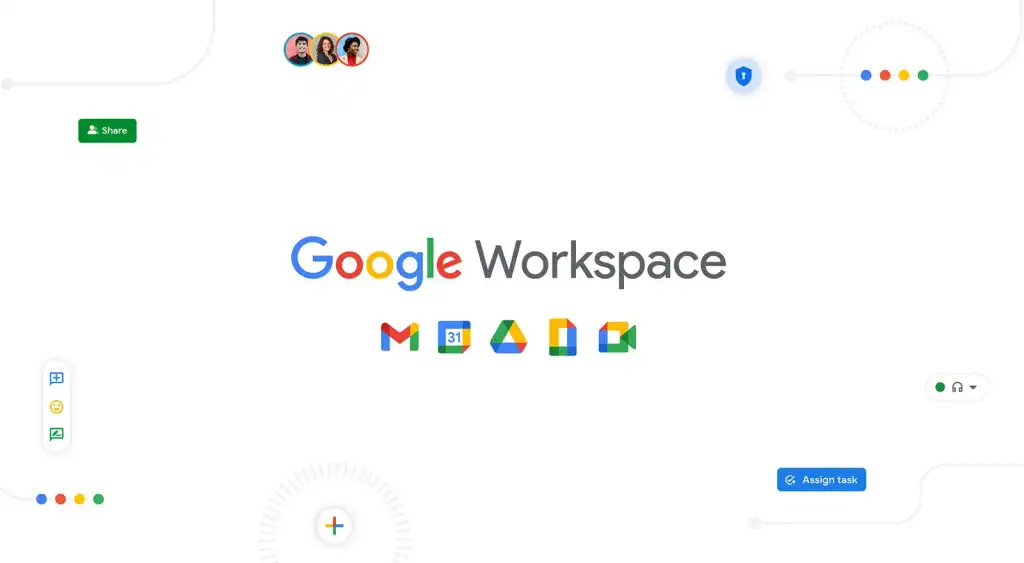
MX (Mail Exchange) records are DNS entries that tell the internet where to deliver your email. When someone emails your address (e.g., yourname@yourbusiness.com), MX records ensure the message lands in your Google Workspace inbox — not lost in cyberspace.
More businesses in Pakistan are adopting Google Workspace for its professional email, collaborative tools (Drive, Docs, Meet), and cloud reliability.
gworkspacepartner.pk provides Google Workspace services through our sister concern creativeON, an official Google Partner and Reseller in Pakistan. Our relationship with Google allows us to offer:
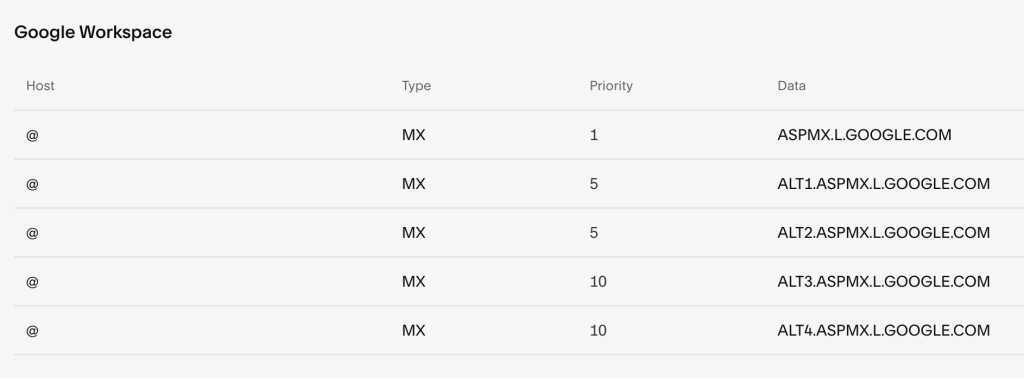
Good news: If you signed up after April 2023, you only need one MX record. For older accounts, you’ll need to add five.
You’ll need to enter the following five MX records with varying priorities. You can find them on Google’s official support page.
As the backbone of gworkspacepartner.pk, creativeON provides:
(Optional) Screenshot your DNS settings
You’re now equipped to configure MX records confidently. By removing old records, adding Google’s new settings, and choosing the correct email routing — your business email will be ready in no time.
If you need help, the team at gworkspacepartner.pk (powered by creativeON) is always ready to support you.
As G Suite resellers in Pakistan, we offer great prices on tools that improve communication, enhance teamwork, and provide strong security. Boost your business efficiency with us today!
Copyright © 2025 gworkspacepartner.pk All Rights Reserved.
WhatsApp us