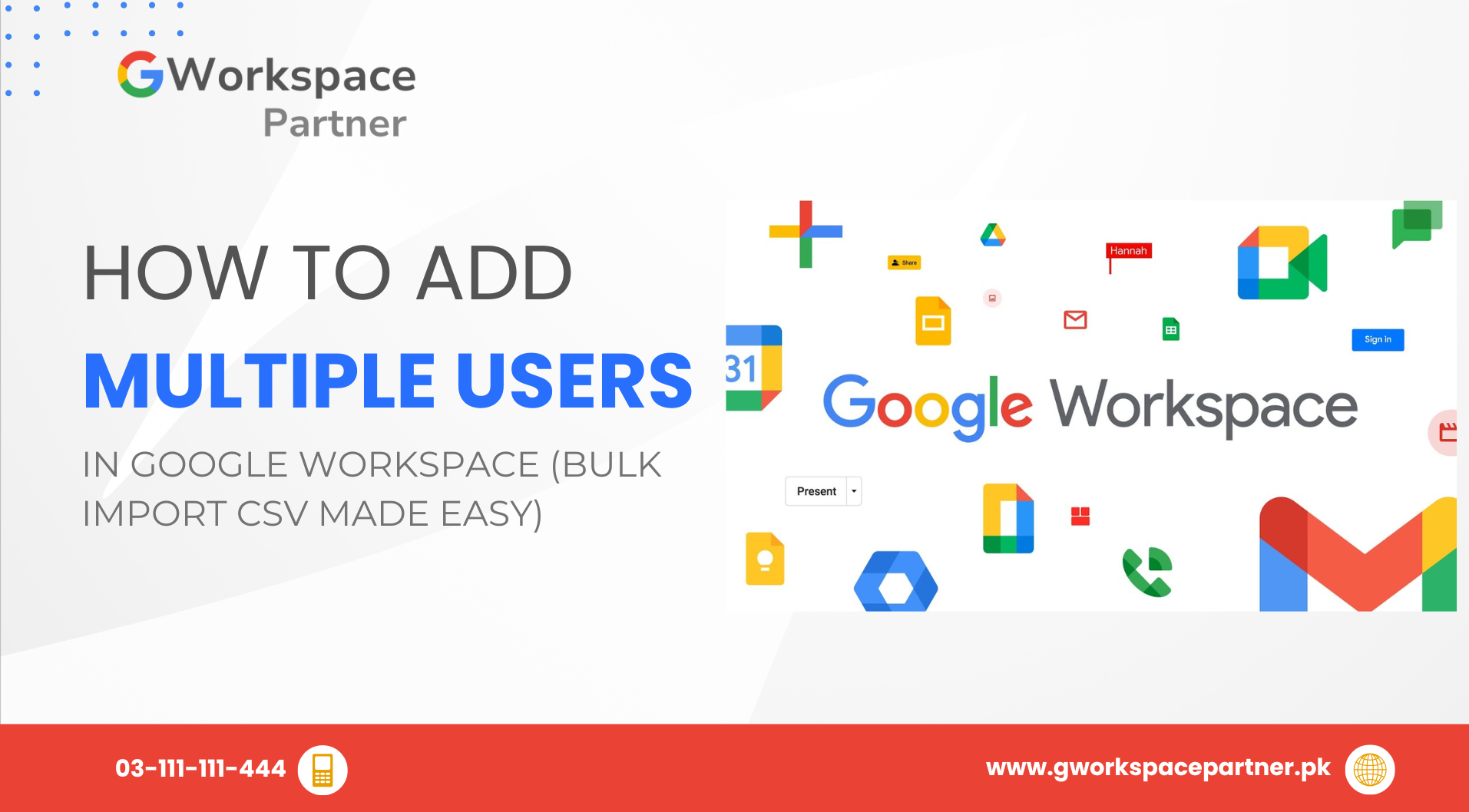
Adding users to Google Workspace doesn’t have to be time-consuming or complicated. Whether you’re managing a growing business or a busy school, bulk user creation (CSV import) lets you set up dozens—or even hundreds—of accounts in just a few clicks.
At gworkspacepartner.pk, working through our sister concern creativeON (an official Google Partner and Reseller in Pakistan), we help you handle user imports effortlessly, so you can focus on what matters most—your team’s productivity.
Let’s say you’ve just hired 50 employees or enrolled 100 new students. Typing each name, email, and password manually would take forever, right?
Instead, with bulk user creation, you simply prepare a CSV file—a simple spreadsheet listing all your users’ details—then upload it directly to your Google Workspace Admin console. Within minutes, all your accounts are ready to go.
Here’s why IT admins and school coordinators love it:
Follow these easy steps to create users in bulk through a CSV file:
Google will flag any issues—like typos or formatting problems—so you can fix them quickly and re-upload just those rows.
All your new users will now appear in your console. Send them a quick welcome email, and they’re ready to start using Google Workspace!
Sara runs a small school in Karachi. At the start of the term, she needs to create 30 student and 5 teacher accounts. Instead of adding each manually, she fills out a CSV template and uploads it—all done in under 10 minutes!
Now she spends more time teaching and less time managing accounts.
Yes! You can export your current user list, edit it, and re-upload it. Just select “Update existing users.”
Absolutely. Add a column for “Role” (like “Admin” or “User”) in your CSV file, and Google Workspace will assign roles automatically.
Yes. Google keeps your data secure during upload. Just ensure that only trusted admins handle the file.
As an official Google Partner in Pakistan, creativeON (through gworkspacepartner.pk) helps you every step of the way:
We make sure your setup is smooth, efficient, and perfectly tailored for your team or school.
Bulk user creation in Google Workspace saves you time, minimizes errors, and makes onboarding seamless—whether you’re managing a growing business or a school network.
And when you work with creativeON and gworkspacepartner.pk, you get expert guidance, localized support, and exclusive pricing.
Contact us today to get help with setup, training, and affordable Google Workspace plans for your organization in Pakistan.
As G Suite resellers in Pakistan, we offer great prices on tools that improve communication, enhance teamwork, and provide strong security. Boost your business efficiency with us today!
Copyright © 2025 gworkspacepartner.pk All Rights Reserved.
WhatsApp us