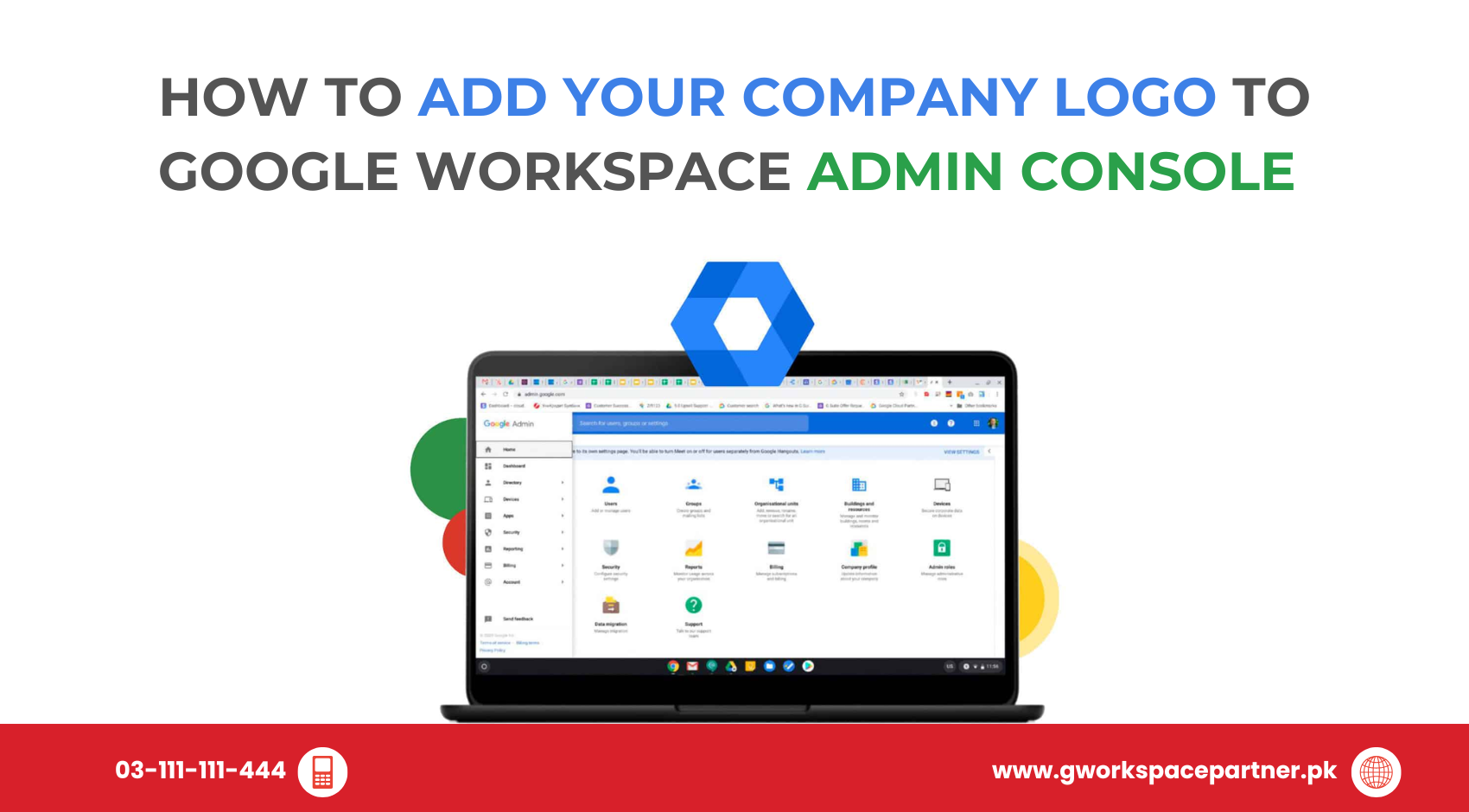
Want to make your Google Workspace feel truly yours? Adding your company logo to the Admin Console is a simple but powerful step. It boosts professionalism, strengthens your brand identity, and gives your team a sense of pride every time they log in.
At gworkspacepartner.pk, powered by our sister concern creativeON (an official Google Partner and Reseller in Pakistan), we help businesses set up and customize Google Workspace at the best possible rates. Here’s your step-by-step guide to adding your logo.
A logo might feel like a small detail, but it has a big impact:
Go to admin.google.com and sign in with your admin account.
From the left-hand menu, click Account → Company Profile.
Click Save. That’s it! Your company logo will now appear on the sign-in page and in the header of apps like Gmail.
⚠️ Note: The logo does not replace Gmail’s favicon or app icons—it’s mainly visible on the sign-in page and workspace headers.
This option is available for certain editions like Google Workspace Enterprise.
Try uploading a higher-resolution image, but keep the file under 30 KB.
Yes, your logo appears on both desktop and mobile sign-in screens.
As Pakistan’s trusted Google Workspace reseller, creativeON and gworkspacepartner.pk help you:
That’s it—you’ve made your Google Workspace more professional and team-friendly.
Need help? Contact gworkspacepartner.pk today—we’ll guide you through setup and help you save money on your Google Workspace subscription in Pakistan.
As G Suite resellers in Pakistan, we offer great prices on tools that improve communication, enhance teamwork, and provide strong security. Boost your business efficiency with us today!
Copyright © 2025 gworkspacepartner.pk All Rights Reserved.
WhatsApp us