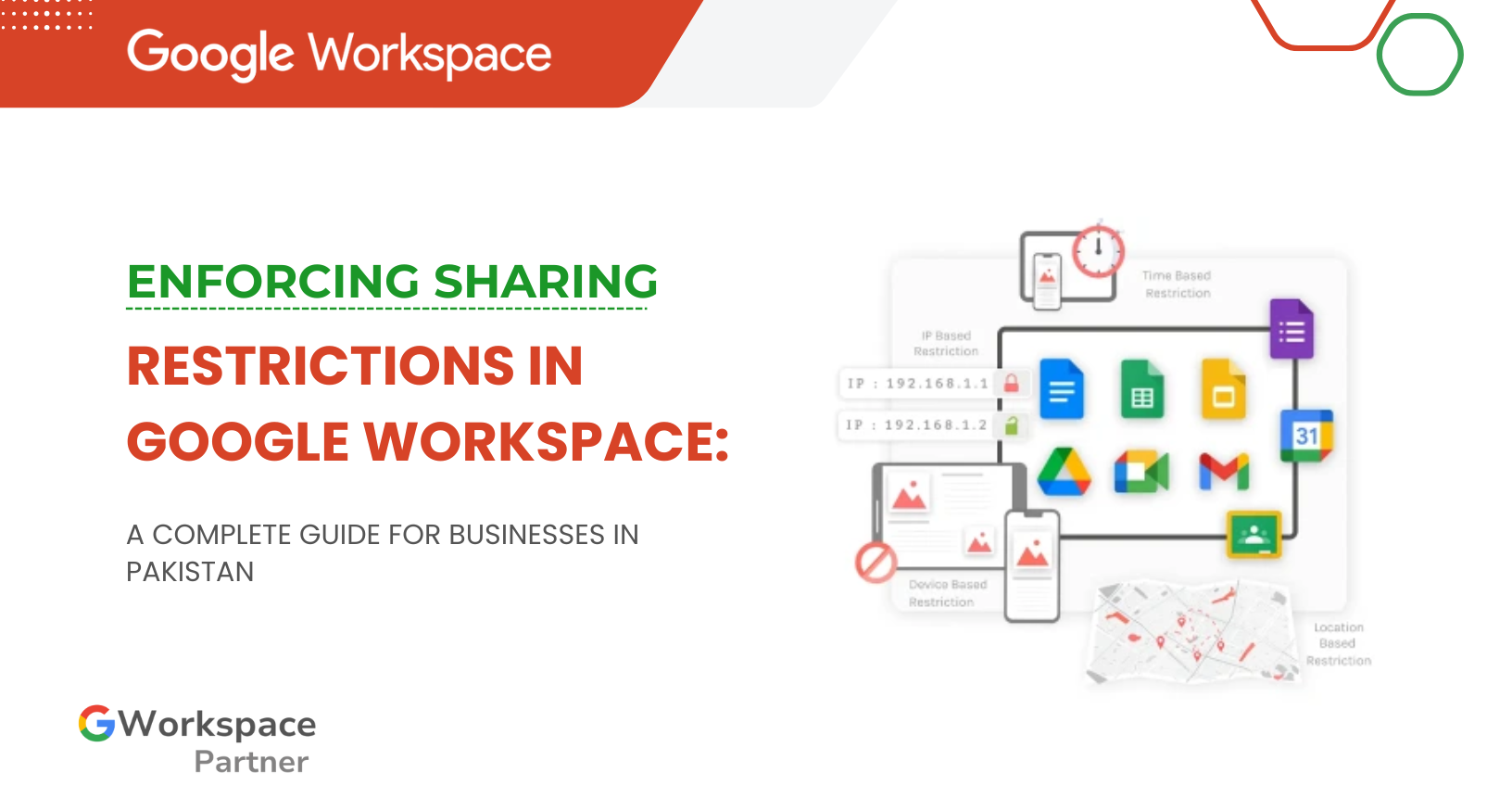
Worried about sensitive company files ending up in the wrong hands? You’re not alone. Data leaks—whether accidental or intentional—can cost businesses dearly. That’s why Google Workspace sharing restrictions are one of the most important security controls you can set up.
In this guide from gworkspacepartner.pk (powered by creativeON, an official Google Partner & Reseller in Pakistan), we’ll walk you through everything you need to know about restricting file sharing in Google Workspace, step by step.
Imagine this: an employee accidentally shares a confidential client list with “anyone with the link.” Suddenly, your sensitive data is out in the open.
This isn’t rare—industry research shows that 72% of employees have shared confidential information with outsiders, sometimes without realizing it. Without proper restrictions, you’re leaving the front door wide open for data leaks.
Think of sharing restrictions as your company’s digital security guard. They help you:
Your first line of defense. Admins can:
This feature helps prevent accidental data leaks by checking file permissions before sending:
Want to work with selected partners only? Use a domain allowlist so employees can share with specific pre-approved companies.
Step 1: Log Into the Admin Console
Step 2: Configure External Sharing
Step 3: Enable Warnings and Access Checker
Step 4: Apply by Groups or OUs
As Pakistan’s official Google Partner through creativeON, we offer:
Ongoing monitoring and support to keep your data safe
With the right restrictions, you’ll keep sensitive data safe while still enabling smooth collaboration.
Need professional assistance? gworkspacepartner.pk (powered by creativeON) makes it easy. From setup to ongoing support, we help businesses across Pakistan get the most out of Google Workspace—safely and affordably.
📞 Contact us today and secure your data with properly configured Google Workspace sharing restrictions.
As G Suite resellers in Pakistan, we offer great prices on tools that improve communication, enhance teamwork, and provide strong security. Boost your business efficiency with us today!
Copyright © 2025 gworkspacepartner.pk All Rights Reserved.
WhatsApp us