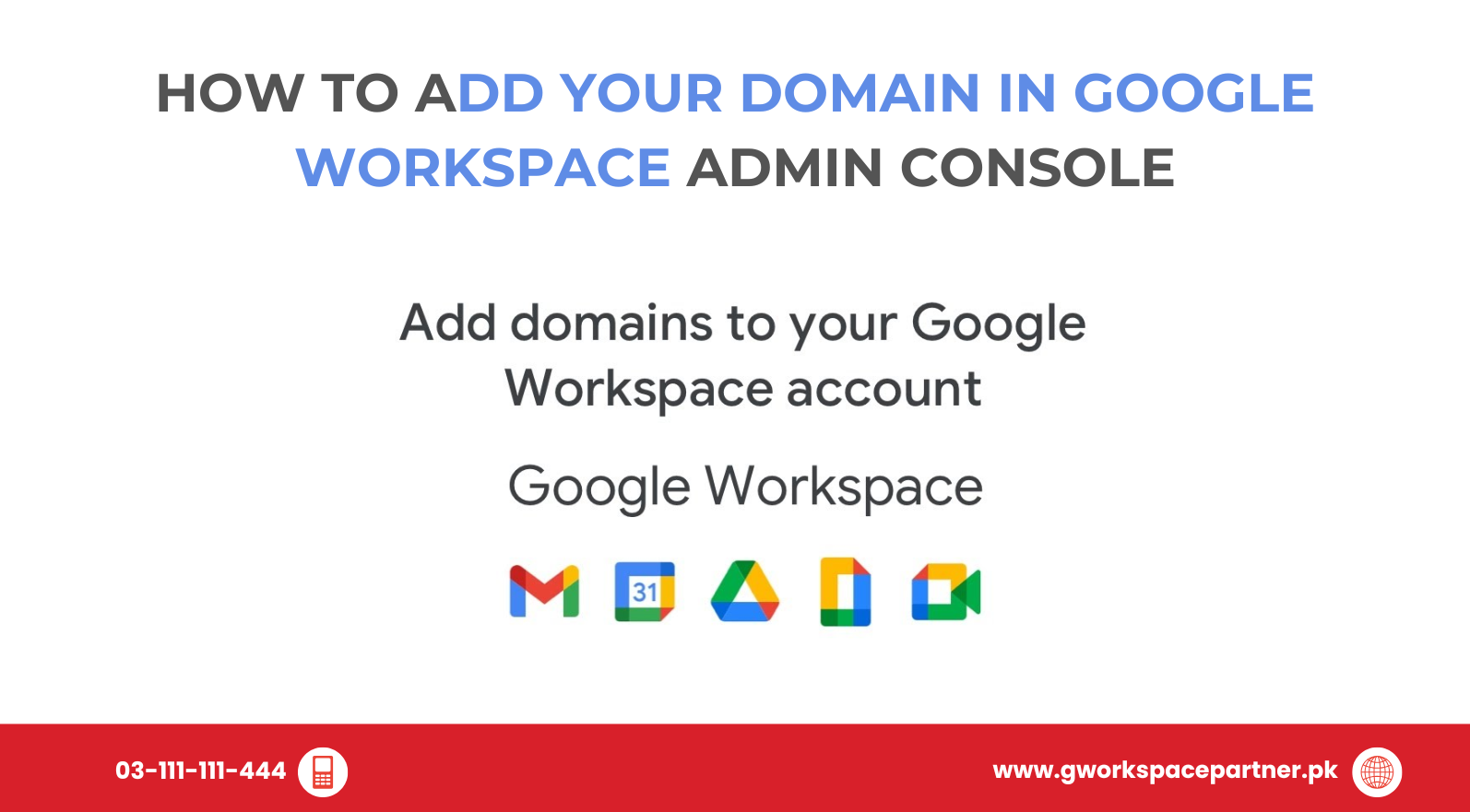
Hey there! Ready to give your business a professional boost with Google Workspace? Whether you’re running a small shop in Karachi or launching a startup in Lahore, adding your own domain (like yourname.com) to Google Workspace is a big step. It makes your email look polished, builds trust, and shows off your brand.
And the best part? It’s not as complicated as it sounds. Let’s walk through it together.
Ever wonder why serious businesses use emails like you@brand.com instead of Gmail addresses? Here’s why:
With gworkspacepartner.pk and our sister brand creativeON—an official Google Partner and Reseller in Pakistan—you can get your domain set up quickly, affordably, and with expert local support.
⏱️ Verification usually takes 10–30 minutes, but it may take up to 48 hours in rare cases.
(Note: Google also offers other verification methods like CNAME or HTML upload, but TXT is the most common.)
✅ Done! Your email now runs through Google Workspace.
Imagine you own a bakery called Sweet Treats PK. After adding sweettreatspk.com to Google Workspace, you can create:
Looks professional, right? And with gworkspacepartner.pk helping you sign up, you also get lower-than-market rates and hands-on local support.
Usually 10–30 minutes. Sometimes a few hours.
Yes! If you own both a .com and a .pk, just repeat the steps.
Don’t stress—our friendly support team at creativeON is here to help.
Yes — only owners can delete.
💡 Pro Tip: Keep your domain host login handy before you start. It makes the process much smoother.
Congratulations! 🎉 You’ve learned how to:
By completing these steps, you’ve unlocked professional email for your business. And if you’d rather not handle DNS yourself, the team at gworkspacepartner.pk and creativeON can set everything up for you—fast, reliable, and at the lowest rates in Pakistan.
Go ahead—show off your new professional email address. You’ve earned it!
As G Suite resellers in Pakistan, we offer great prices on tools that improve communication, enhance teamwork, and provide strong security. Boost your business efficiency with us today!
Copyright © 2025 gworkspacepartner.pk All Rights Reserved.
WhatsApp us