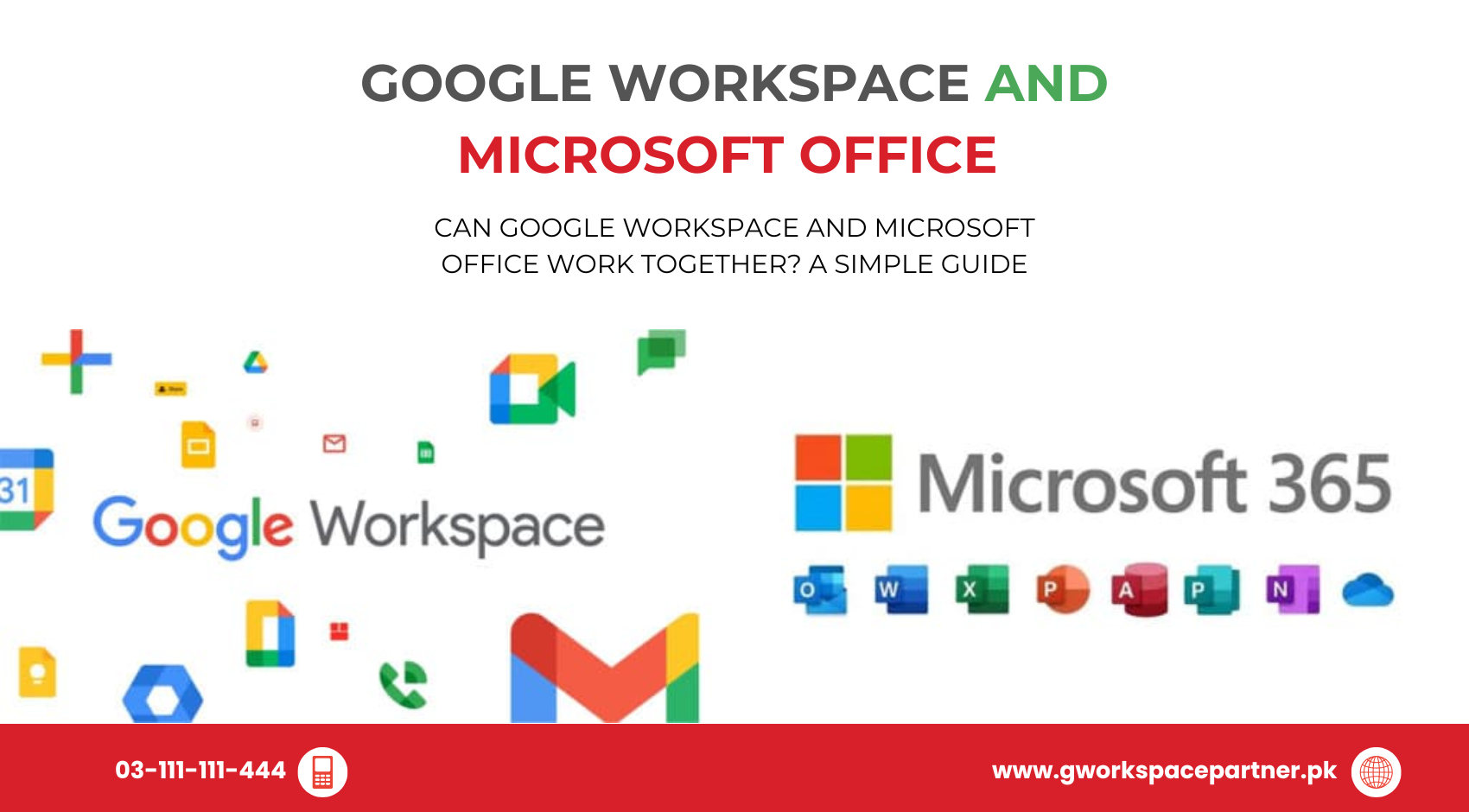
Ever found yourself switching between Google Docs and Microsoft Word, wondering if these tools are secretly battling behind the scenes? You’re not alone. Many businesses — especially in Pakistan — use a mix of tools depending on client needs, team habits, or just personal preference.
But here’s the good news: Google Workspace and Microsoft Office can absolutely work together, and they do it quite well. You don’t have to choose sides or force your team to switch everything. Whether you’re collaborating with international partners or juggling documents from various sources, there’s a way to make both systems talk to each other smoothly.
In this friendly guide, we’ll show you how to make Google Workspace and Microsoft Office get along, save time, avoid version mismatches, and keep your workflow clean — all without needing an IT degree.
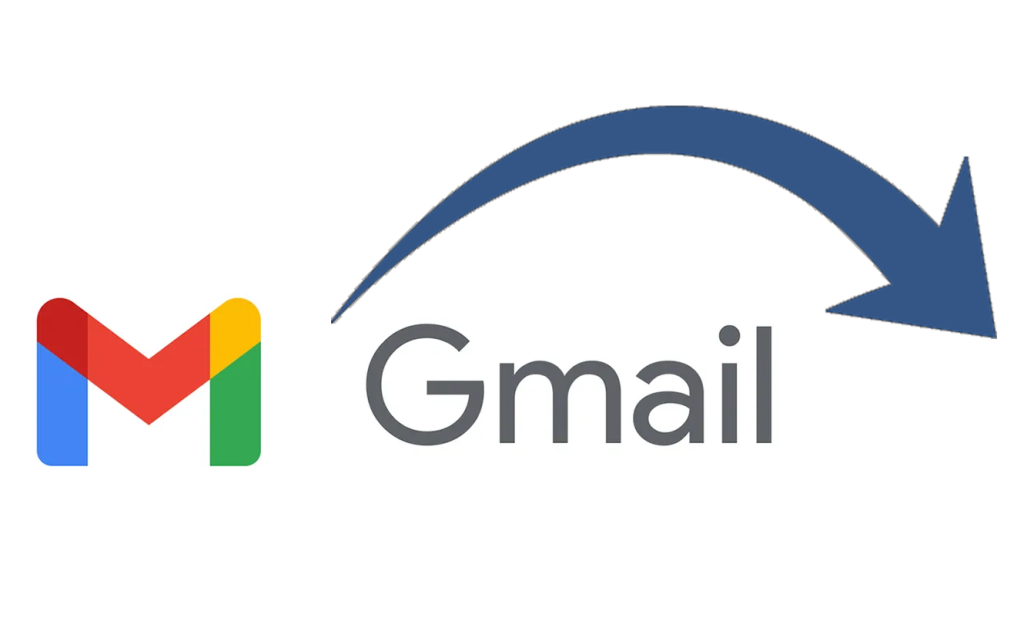
Before we jump in, let’s clarify:
Both help you create documents, crunch numbers, make presentations, and work with your team. The good news? You don’t have to pick just one! Many businesses — including those in Pakistan — already use both.
Absolutely, yes! These platforms are designed to be compatible with each other. You don’t need to commit to just one — you can easily switch between them depending on your needs.
Think of it like being bilingual — sometimes you speak one language, sometimes another, but you understand both.

Click the file in Gmail or Drive
Here’s how:
Bonus: The file stays in its original .docx, .xlsx, or .pptx format. You can send it back in the same format with no conversion needed.
Need to share a Google Doc with someone who uses Microsoft Office? Just go to:
File > Download > Microsoft Word (.docx)
This works for Google Sheets and Slides as well — export them to Excel and PowerPoint formats with ease.
Here’s a quick look at what works with what:
File Type | Open in Google | Convert to Microsoft |
.docx | Google Docs | Yes (.docx) |
.xlsx | Google Sheets | Yes (.xlsx) |
.pptx | Google Slides | Yes (.pptx) |
Google lets you edit Microsoft files without converting them — and converting back is just one click away.
Let’s say your accountant prefers Excel but your team uses Google Sheets.
You can:
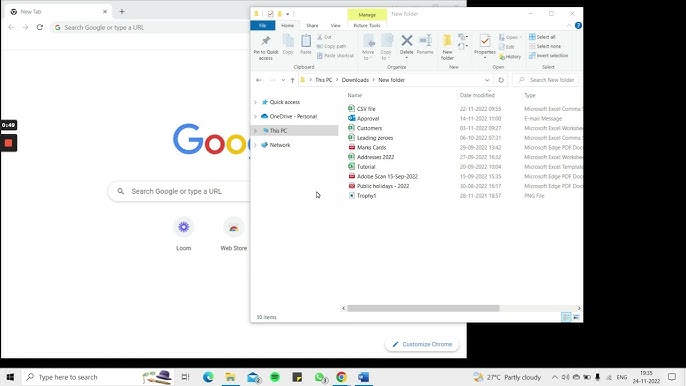
It saves automatically, and you avoid email back-and-forth.
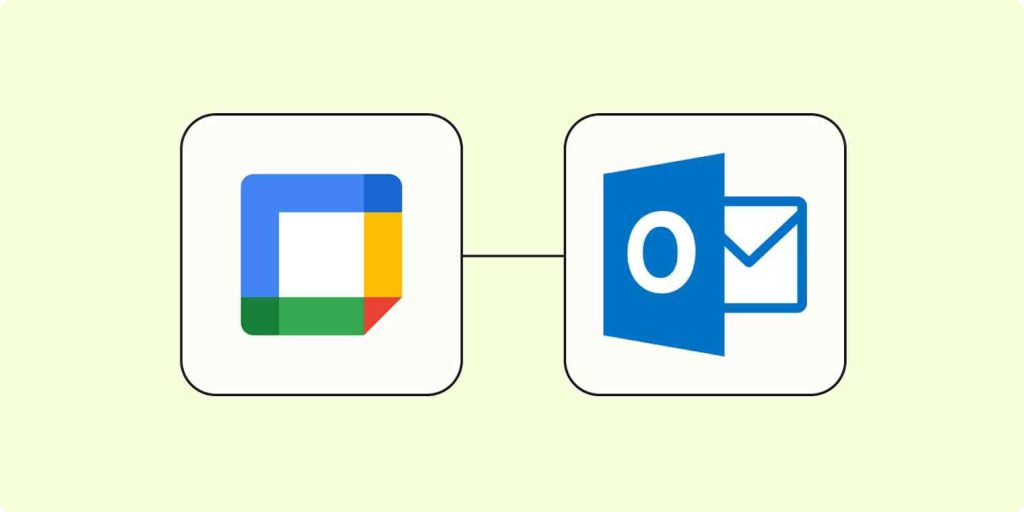
Trying to coordinate between Google Calendar and Outlook? No problem.
Want to use Google Meet from Outlook? Just install the Google Meet Add-in for Outlook — one click, and you’re in the meeting
Not usually! Most fonts, tables, and layouts convert smoothly. Google continues improving formatting support — even mixed page orientations are now possible.
Google’s Macro Conversion add-on helps move Excel macros into Google Sheets. It works well for basic-to-moderate complexity macros.
Yes! Google Drive offers cloud protection with remote wipe options and encryption. If your device is lost, your files stay safe.
Example 1:
You’re working on a client presentation in PowerPoint, but your team prefers Google Slides.
Example 2:
You’re a small business in Pakistan using Google Workspace, but a supplier sends Excel invoices.
Add notes, organize, and share — all without switching tools
Many Pakistani businesses work with a mix of local and global clients — some using Microsoft Office, others on Google Workspace.
This integration means you can:
Maintain professional relationships without technical issues
Need help integrating Google Workspace and Microsoft Office? Let gworkspacepartner.pk and creativeON guide you. We help Pakistani businesses make smart, affordable choices that improve productivity — without needing big IT teams.
Let technology work for you, not the other way around.
You don’t have to choose between Google or Microsoft — you can have the best of both worlds.
As G Suite resellers in Pakistan, we offer great prices on tools that improve communication, enhance teamwork, and provide strong security. Boost your business efficiency with us today!
Copyright © 2025 gworkspacepartner.pk All Rights Reserved.
WhatsApp us